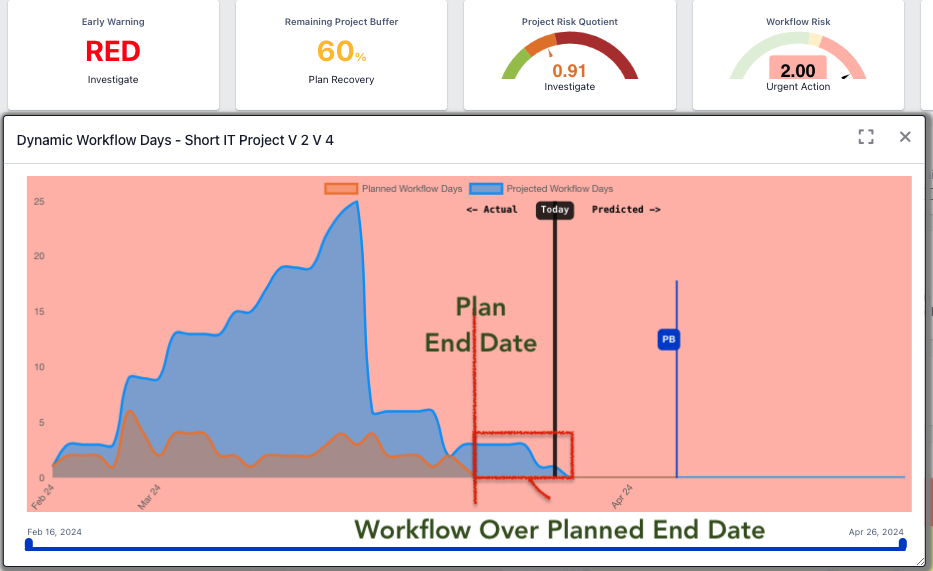Discover “What’s New” Click the Links below to find New Features, Enhancements, and Additions. #
November 4, 2024 #
Project Advance Learning System (PALS), the Exepron Self-Learning Critical Chain Tutorial. #
PALS is an effective Learning Application available in the Learning Center.
- Use PALS to train your team to understand why traditional project management methods are ineffective.
- Then, understand the proven Critical Chain Method of Project Management.
- Apply their new learning by rebuilding your project networks with effective right-to-left best practices.
Access PALS: Learning Center / PALS Tutorial here.
October 8, 2024 #
Log In is now the User email address #
The User login and User profile screen now requires the User Email Address.
A unique username is no longer acceptable when logging in; this is part of Exepron’s increased security and follows the latest standard protocols.
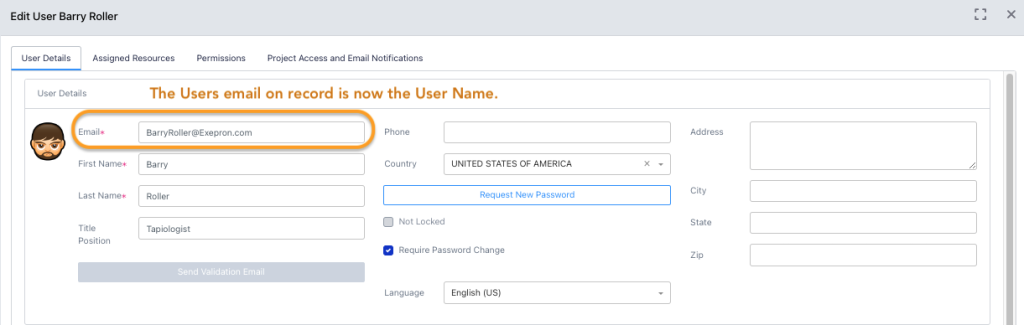
Using your previous User name will trigger a messahe promting you to use your email address on record.
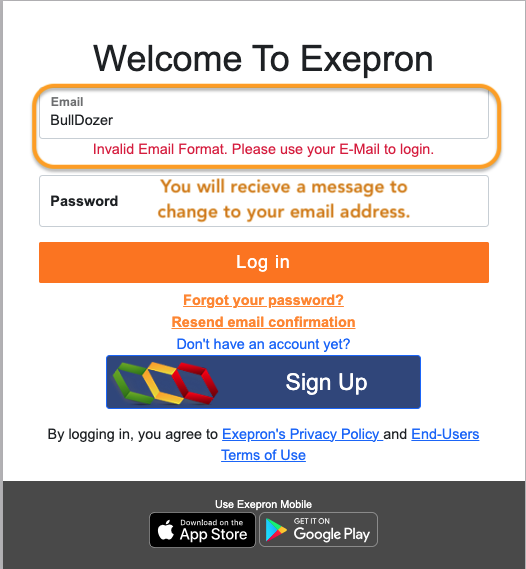
Enterprise Executive Dashboard (EED) dropdown account access: #
Multiple Accounts are for large corporate environments with numerous divisions and departments, each with its own Exepron account accessible and summarized with the enterprise executive dashboard.
This feature requires a multi-portfolio Enterprise Account with multiple Exepron accounts. Each account will have a shared resource pool, such as a department or division of an organization.
Select the Enterprise Executive Dashboard (EED) or Divisional or Departmental Account from the dropdown menu.
Administrators can manage accounts or add a new account from the last items in the dropdown menu.
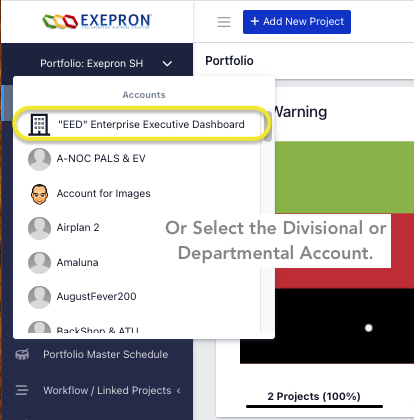
The multiple EED accounts can also be managed from the Profile Settings in the User drop-down under the Profile Icon.
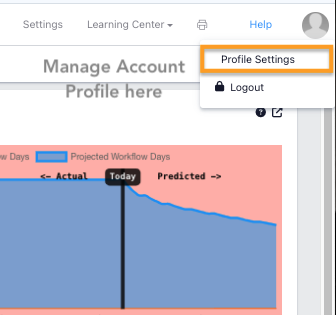
Exepron multi-languages: Includes Italiano #
Select your prefered language rom the top menu bar.
All the previous languages still exist: English, Ukrainian, German, Hebrew, Portuguese, Spanish, Italian, Japanese, and Chinese.
Languages are User Specific; That means each User can select their prefered Lamguage.
If you require an additional language – let us know.
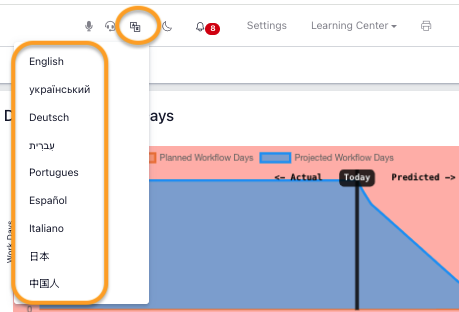
Adminisrators can now Administer the single or multiple Accounts without Exepron Customer Support. #
Administrators can now upgrade Account Plans, select Pricing and other administrative requirements.
.
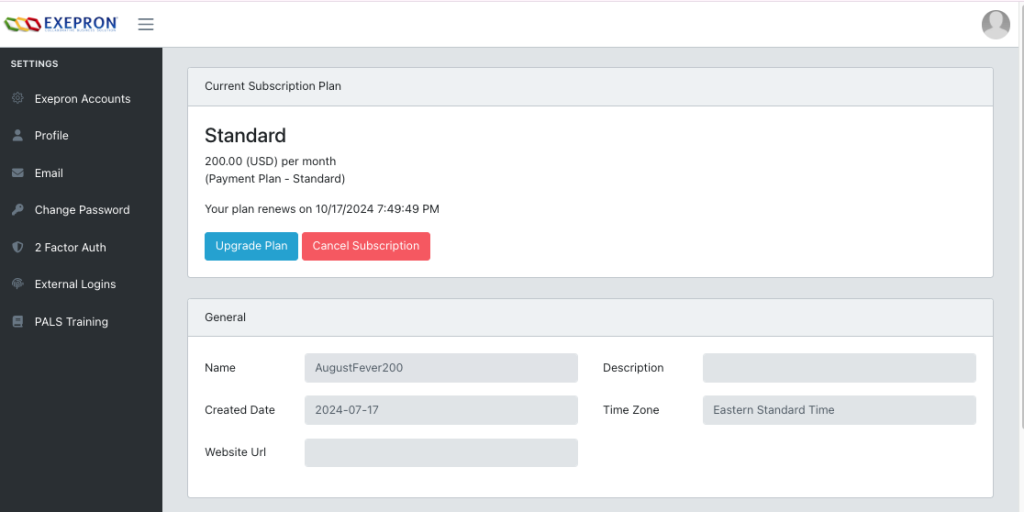
Administrators can track account billing information and invoice history.
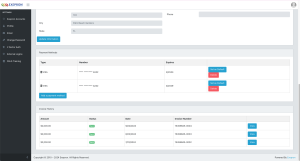
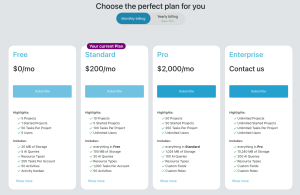
Administrators can set up two-factor (2F) authentication for the account profile and the enterprise executive profile.
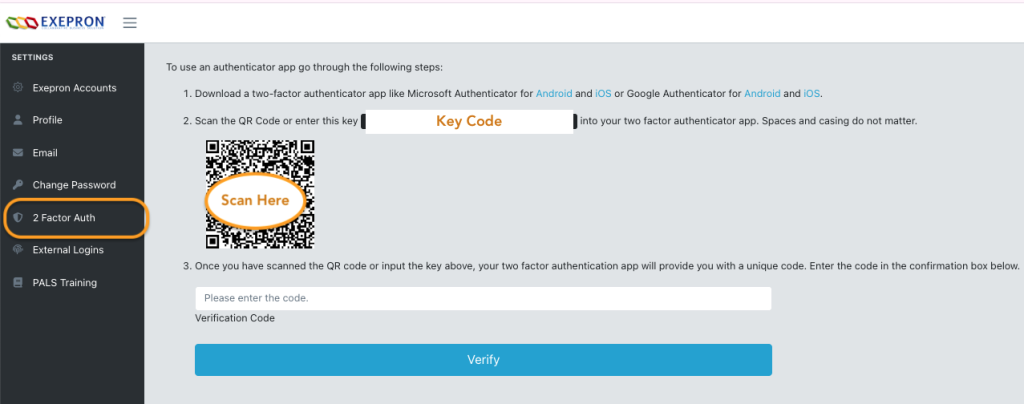
Portfolio Setting / Manage Accounts: #
Change profile, password, email, set 2 factor authentication, Manage external logins, Pals Training Button,
Go to account, account detail screen, transfer ownership, cancel subscription.
Transfering ownership means the Primay Account Adminisrator requires to be changed to another Adimistrator, usually when the primary Adminisrtar has left the company.
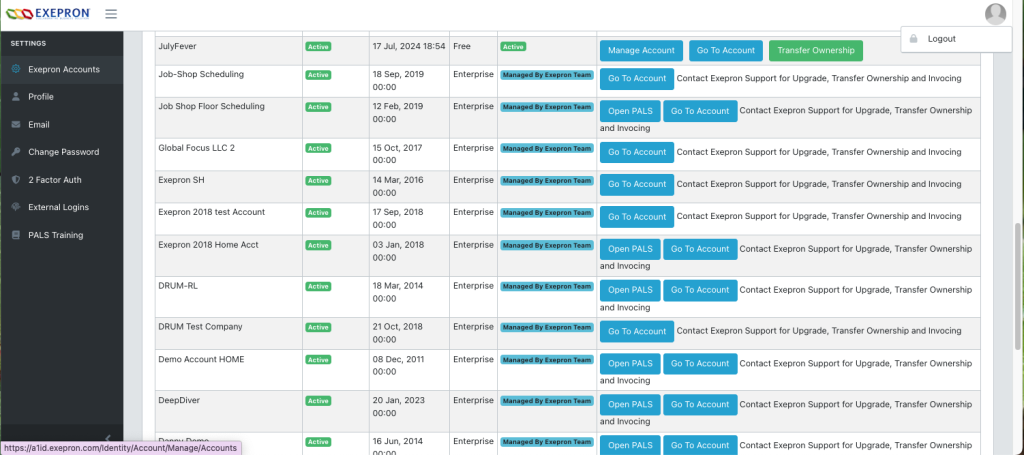
September 7, 2023 #
Activity Management using Activity Cards #
Add and Manage Activities on Tasks. Activities are a List of Items that must be completed to complete the Task deliverable.
Before starting a Task, Activities might include Full-Kitting Component Lists, Instructions, Procedures, Precautions, and Pre-Assingments.
Activities might also be designated as mandatory and/or require a signature before a task can be completed.
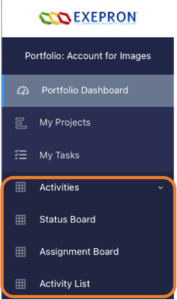
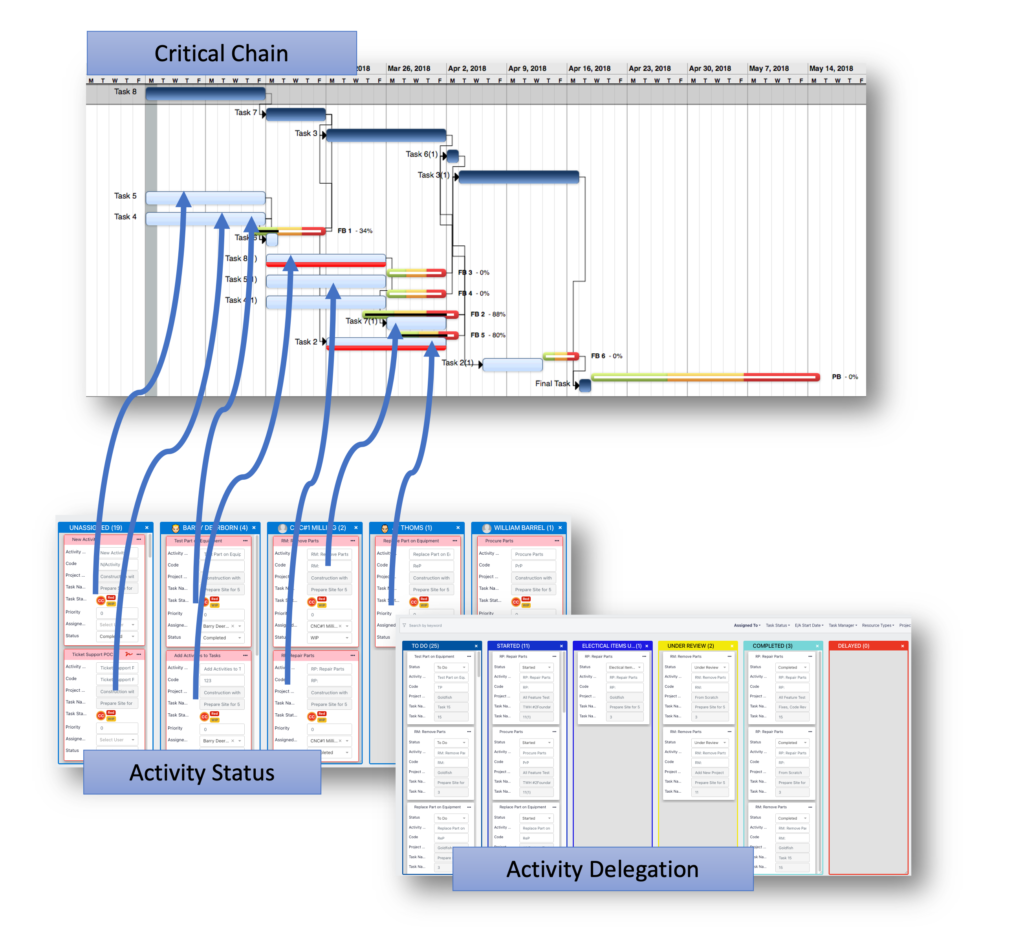
Queries: Create Custom Reports with the Querie Function. #
On the left side menu, select the Queries Title.
Select New Task Querie: to create a new tusk querie.
Users can Save Queries as a Custom Report to be exported and available on demand in the future.
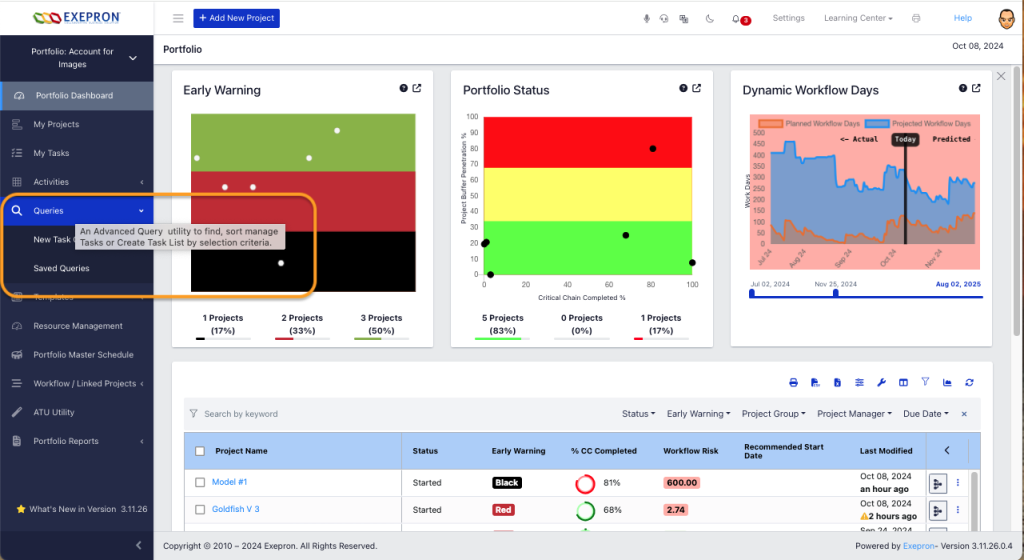
Steps to creating a Custom Report using Querie:
1/ Open Queries. Select ‘New Task Querie.’
2/ Select the Columns for your report.
3/ Select the Attributes / Select the Operator.
4/ Run and Save the Querie with a unique Report Name and Description.
5/ In the Saved Queries Title/ rerun the repport on demand.
6/ Export the Report to MSExcel for further analysis, calculation and charting.
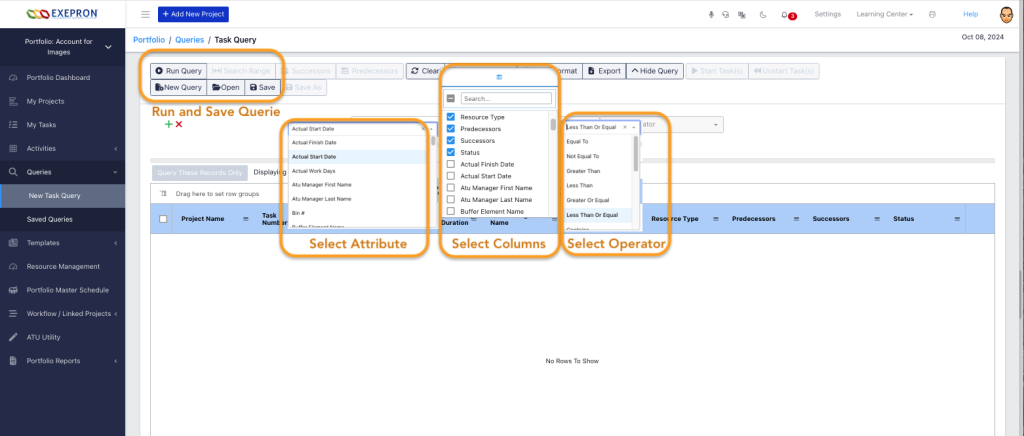
February 2024
Drum renamed as Portfolio Master Schedule. Click for Details
NOTE: The Drum feature is now renamed: Portfolio Master Schedule
On the Portfolio view / left side menu / Portfolio Master Schedule.
In the Portfolio Master Schedule, Users can now ‘slide’ the projects left and right with the mouse. Click to Drag and Drop.
The Resource Loading will adjust to the projects new location. Click here to see the video.
July 2023 Additions #
Drum Resource Loading Chart and Multi-Drum Resource Capability. [Click Here] #
The Drum Chart allows Users to check the impact of Resource Loading before Accepting the Drum.
Users may manually slide Projects on the Calendar and review Resource Loading before Accepting the Drum.
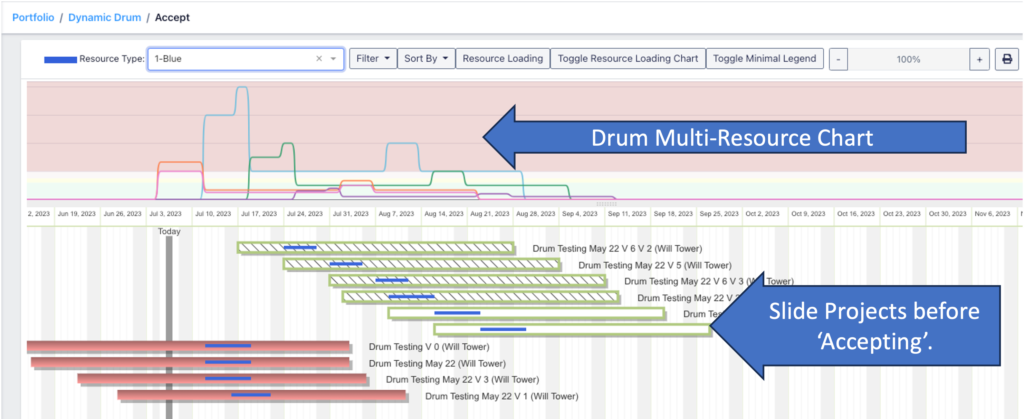
Task Delegation via Mobile and Export File or API to Users Calendar.
[Click here for more information] #
Purpose: A convenient means to delegate Tasks to the Resources, Engineers, or Leaders responsible for completing Tasks.
Task Delegation is personalized to a User’s “My Tasks” list. After signing in, specific Users will receive a filtered list of all Tasks under their responsibility.
There are four convenient methods to delegate Tasks:
- Exepron Mobile: ‘On-site’ using a mobile device to update Tasks, Complete Activities, record Actual Resource Hours, add Notes and Reason Codes.
- Export a Task List: Excel or CSV File ready to filter, email, and import into a Users Personal Calendar.
- Zapier API plugin: API connectivity for real-time synchronization to a Users Personal Calendar. Tasks are automatically updated with each change.
Activities on-the-fly: #
Exepron now features Activities and the ability to add Activities On-the-Fly.
Purpose: Tasks requiring smaller checklists of Activities as one-off unique Activities related to completing a specific Task, but don’t need to populate the Activity Library.
Problems resolved:
- Editing Activities from the Library changes the Activity Text on all other Tasks.
- Creating Unique one-off Activities on a specific Task caused a build-up of Activities in the Activity library.
Solution: Create a unique one-of Activities in Task Details / Activities/icon: Activity Library or icon: Activity On-the-Fly.
Click here for details: Activities: Adding Activities On-the-Fly

March 2024
Workflow Risk Chart and Indicator. #
The Workflow Risk (WFR) Chart serves as a sensitivity-leading indicator and is integrated into the Project Dashboard plus an additional column, represented by a color-coded button.
This WFR indicator provides a very early signal to any disrution in the workflow. in the event of a Task Delay, Successor Task work immediatly accumulates and is elevated above the Planned execution of Task work.
Users should investigate in this event to the seriousness of the disruptive impact to the project timeline.
This system accumulates remaining workdays on delayed tasks, which in turn ‘pushes’ the workload of successor tasks into the future, effectively displaying any mounting delays.
Delays are visually represented by projecting the increasing total of workdays remaining.
The color of the WFR Chart and Indicator buttons changes in response to the accumulation of delays:
Green (Monitor): Indicates a need to watch for potential changes.
Yellow (Investigate): Signals the need for a deeper investigation into the causes of delays.
Red (Take Immediate Intervention Action): Urges immediate action to address significant delays.
Users should respond accordingly to these color-coded alerts to manage and mitigate project risks effectively.
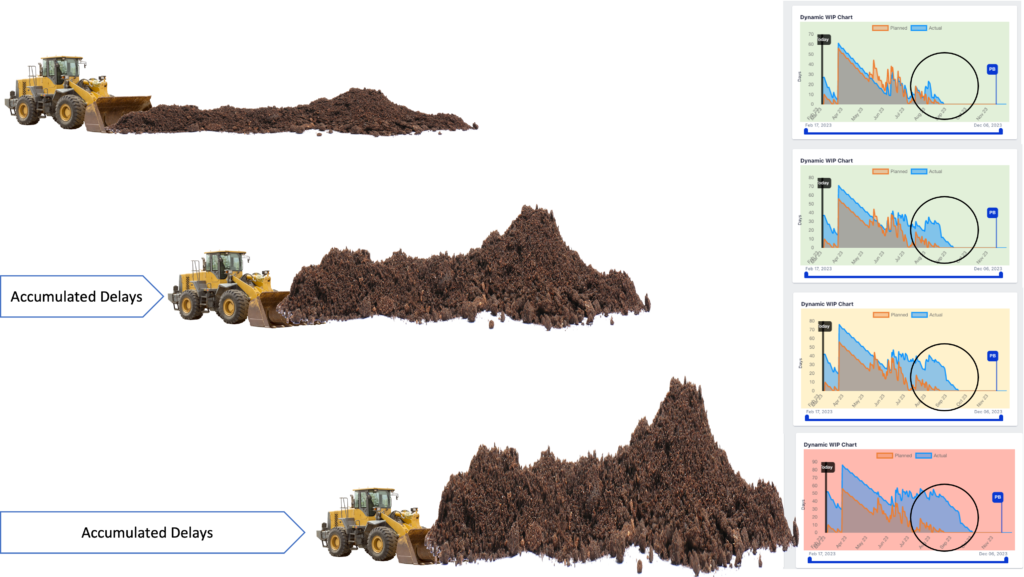
In some cases, the disruption to the workflow is not captured by the Buffer Penetration; however due to delays, the remaining work is greater than the original remaining planned.
In the example, The Project is almost complete, the Early Warning is Red, sufficient Project Buffer remains at 60%, and the project Risk Quotient is an acceptable Orange. So why is the Workflow Risk in red?
Answer: Due to the disruption in the workflow, the actual accumulative work is greater than the remaining planned work.