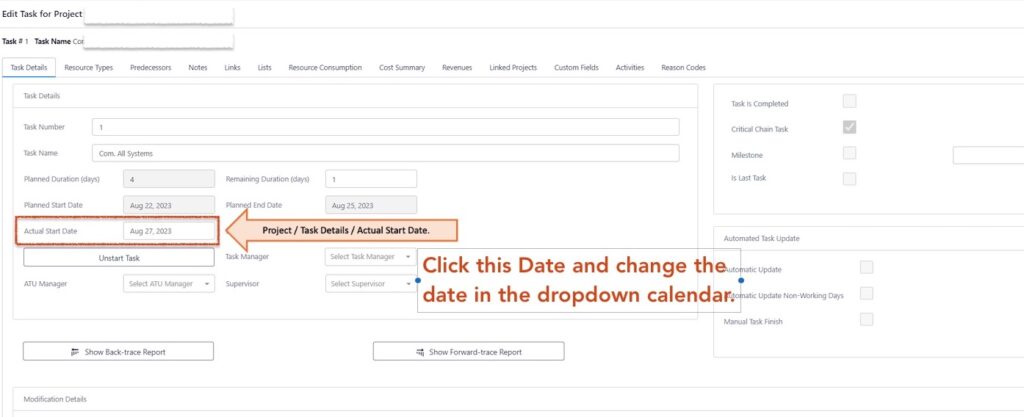Task Actual Start Date Correction. #
Occasionally, Users add a late Task Update long after the actual physical Start. In this case, an Actual Start date is required.
- On the Task in question, open Task Details by double-clicking the Task Name or Task Bar.
- Click on the Actual Start Date data field entry, and the calendar dropdown will display.
- Select the correct Task Start date from the calendar.
- Close and SAVE.