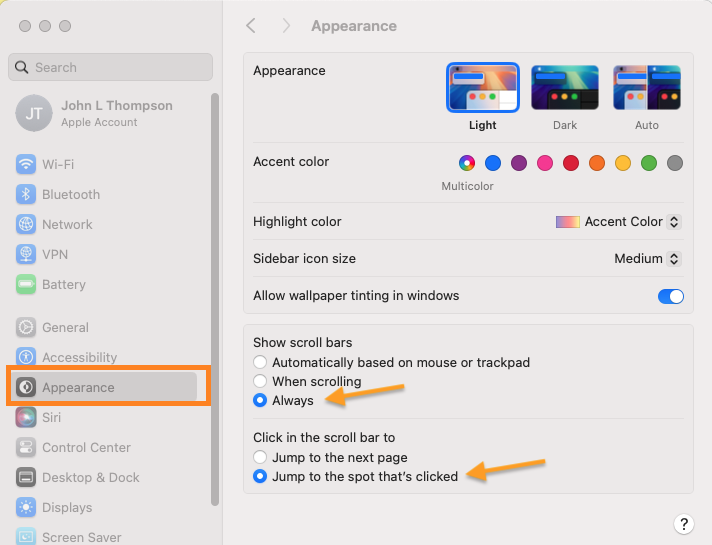Check your browser Security settings to “Allows pop-ups” from Exepron.com. #
Allow pop-ups for specific websites
-
- Open Chrome
- Select Settings from the Chrome menu in the top right
- Select Privacy and Security in the left side menu
- Select Site Settings
- Select Pop-ups and redirects
- Select Add next to Allowed
- Enter the Exepron URL and select Add.
Scroll Bars on a Mac – set the scroll bars to display: #
System Preferences / Appearance / Show Scroll Bars Click Always & Jump to the spot that’s clicked. (see screenshot below).