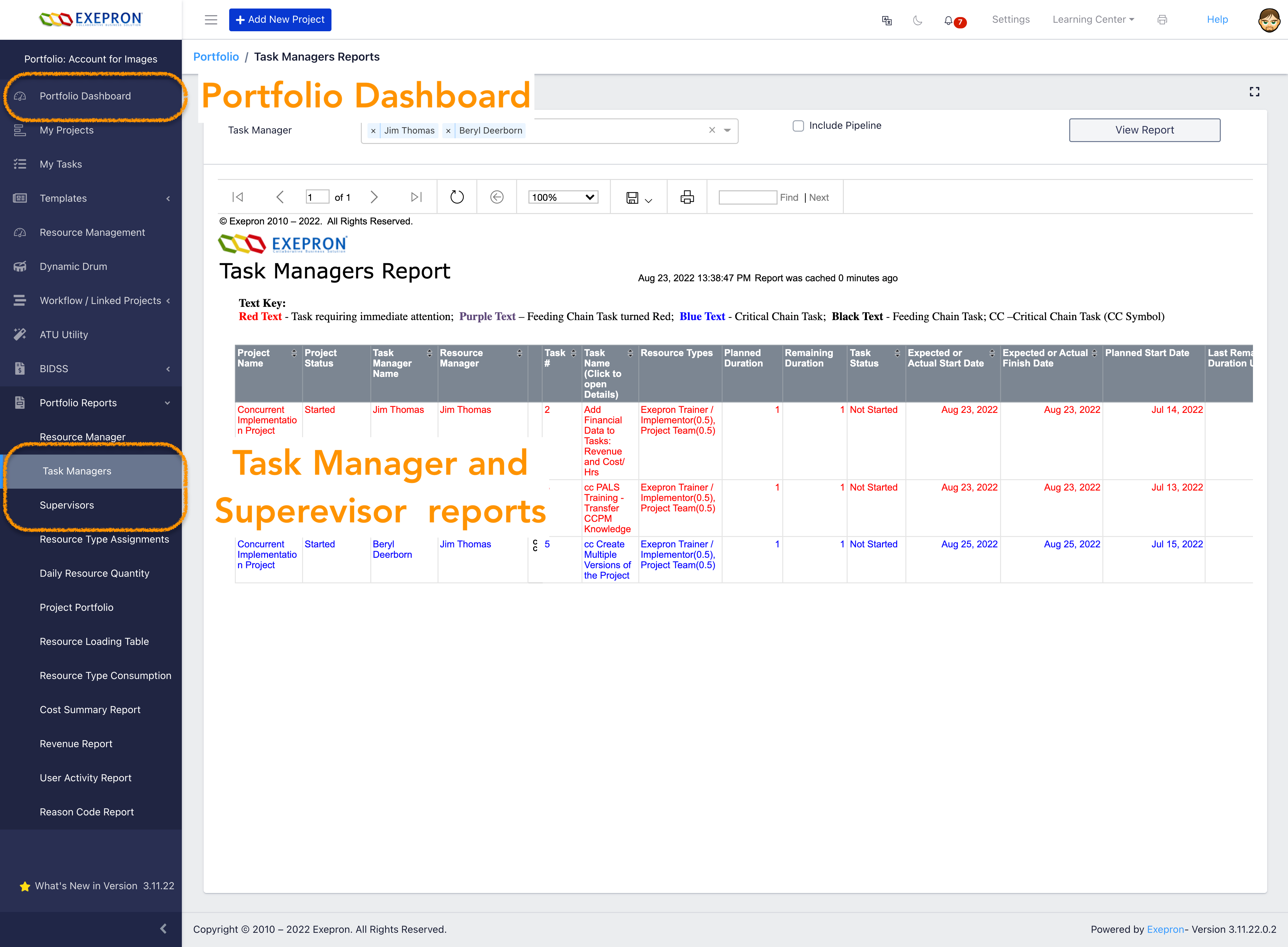A Task Manager oversees the progress of assigned Tasks.
Add the Task Manager as a New User, or Edit an Existing User. Select the Task Manager checkbox to designate the User as a Task Manager.
The Task Manager may be assigned to do work on a Task, or provide oversight. Users can also be entered as a Resource Type (Specialist by Name). Designate the User as a specific Resource Type in General Details/Designate this User as a Resource Type to track Resource Type Work Hours, Work Units, and Costs in Task Details for this Task Manager.
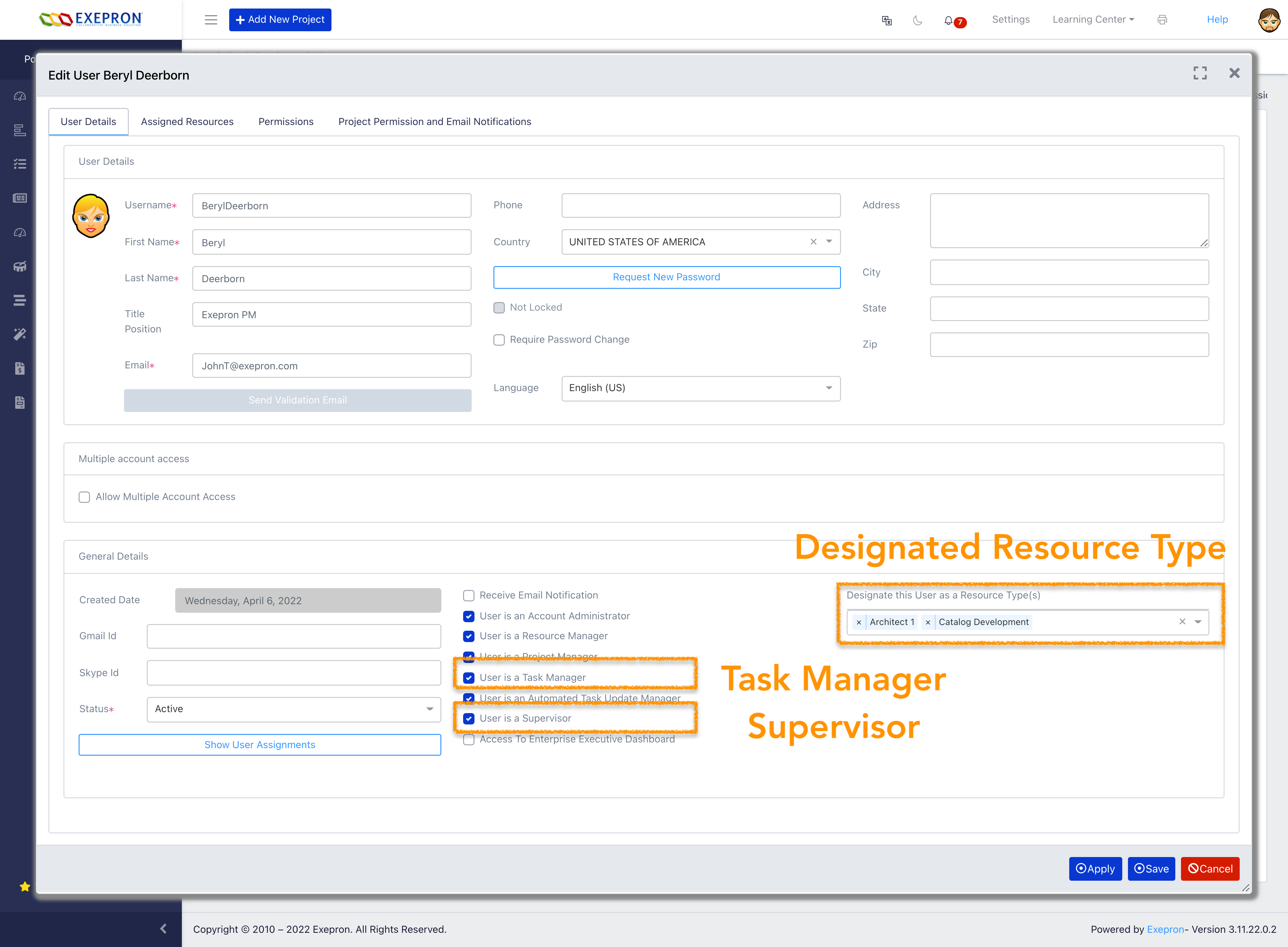
A Supervisor oversees the progress of assigned Tasks.
Add the Supervisor as a New User, or Edit an Existing User. Select the Supervisor checkbox to designate the User as a Supervisor.
The Supervisor may be assigned to work on a Task or provide oversight. Users can also be entered as a Resource Type (Specialist by Name). Designate the User as a specific Resource Type in General Details/Designate this User as a Resource Type to track Resource Type Work Hours, Work Units, and Costs in Task Details for this Supervisor.
Adding Task Managers / Supervisors to a Task.
A Task Manager or Supervisor can be added to any Task in any Project Status.
- Click any Task to open the Task Details view screen.
- In Task Details / Select a Task Manager or Supervisor from the drop-down list.
Once selected, this Task Manager or Supervisor is responsible for completing this Task.
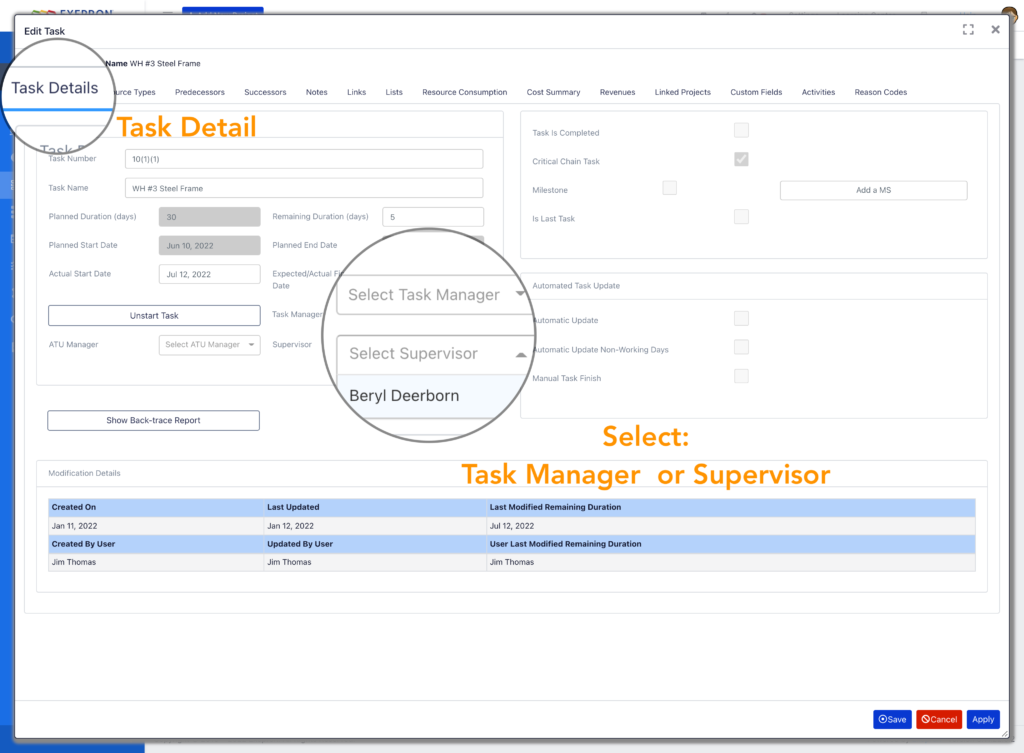
Task Manager / Supervisor Reports: (Portfolio Dashboard / Reports / Task Manager or Supervisor)
Task Manager / Supervisor Tasks are Filter into a convenient Report displaying only the Tasks for either the Task Manager or the Supervisor.