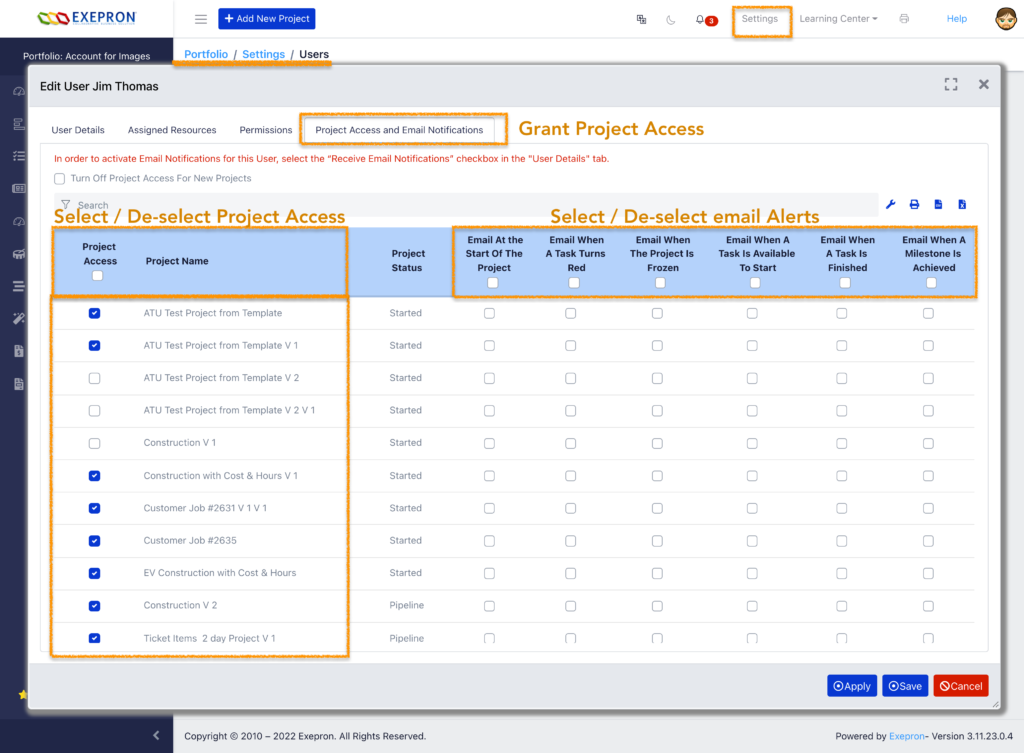Default Project Permissions: When Adding New Users: All Users will automatically have permission to access or view ALL Projects.
Default New Projects: All Users will automatically have permission to access or view a NEW Project unless access to this project is de-selected in the Project Permission and Email Notifications tab.
To limit User access to a specific project, Administrators must manually de-select the checkbox in the Project Permission column to the left of the Project Name.
Vendors and Sub-Contractors: Account Administrators can provide access to a specific Project by Name to a User, Vendor, or Sub-Contractor. Add the Sub-Contractor or Vendor as a User. De-select the checkbox to the left of the Project Name for each Project this User or Sub-Contractor does NOT have Permission to view or access.
In the Project Access and Email Notification (tab) / Columns.
User Project Access: Select / De-select the Projects this User may view/access. Only selected projects will show in all display views related to this User.
User Email Notifications by Project: Select the specific Email Notifications by Project in each column for the Email Alerts that this User should receive.