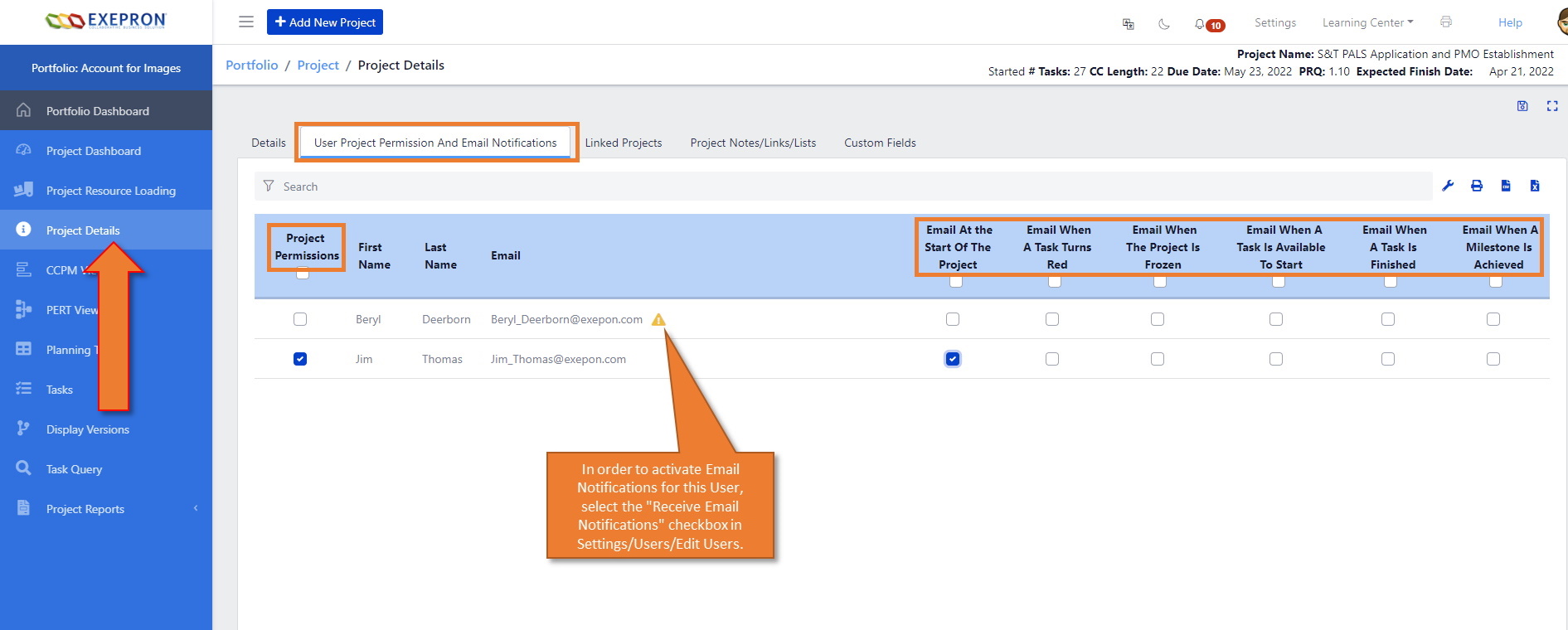Turn the Default off by selecting the “Turn off Project Permission for New Projects” checkbox by the User. This User will no longer be able to view NEW projects added to this Account by Default.
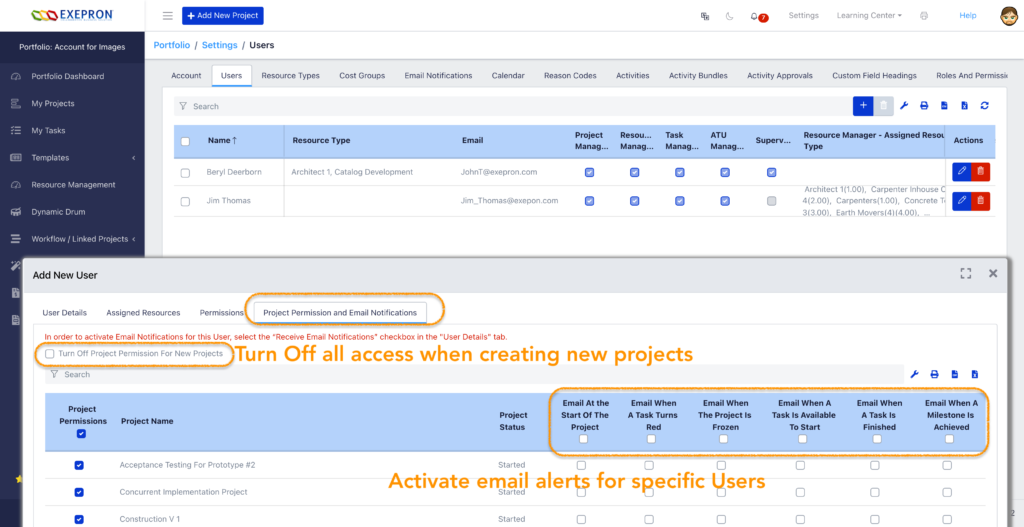
Existing Projects: Customize the Project Permissions by User for a specific project in the Edit Project screen.
Project Dashboard: click the Project Name to open the Edit Project screen.
Click the User Project Permission and Email Notifications tab.
Project Permission by User: Select Users who may view/access this Project in the Project Permission column.
Email Notifications by User: Select the specific Email Notifications per individual User for this particular Project in each Email Notification column.
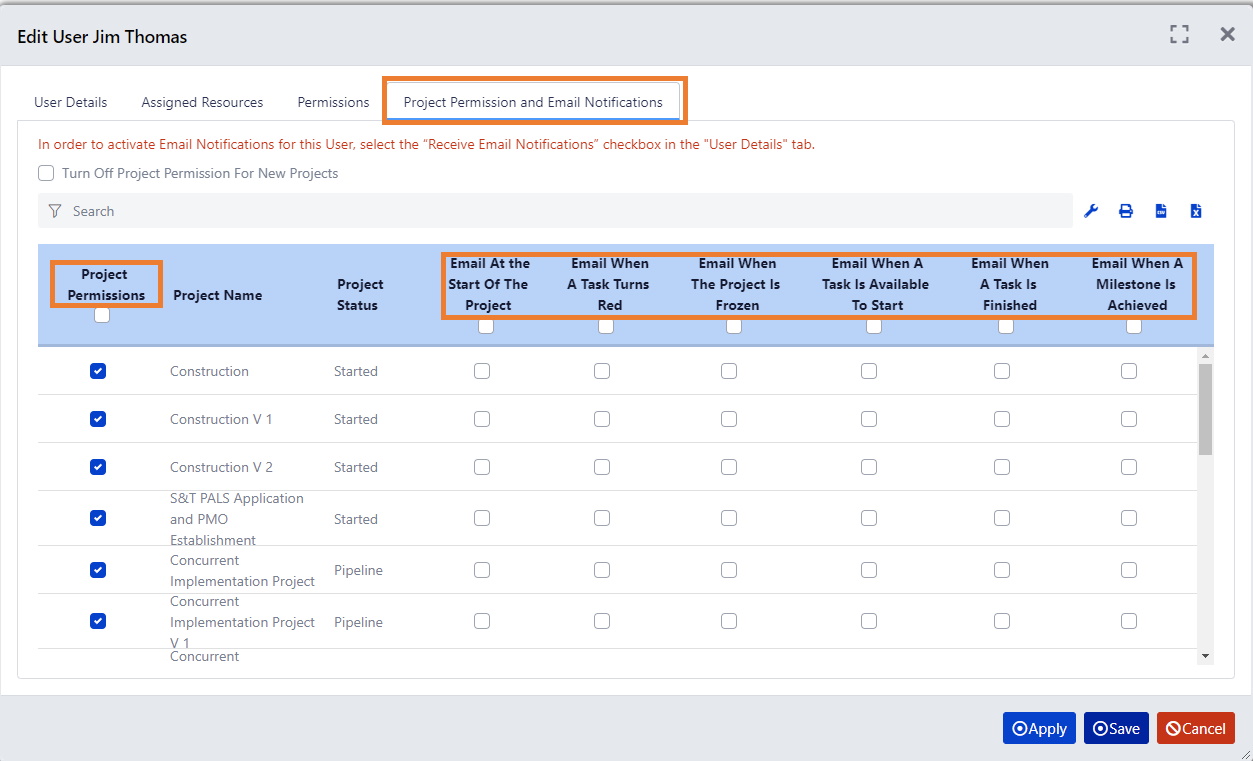
New Projects: Double click on the yellow Project Objective/Final Task to open the Edit Project screen.
Click the User Project Permission and Email Notifications tab.
Project Permission by User: Select Users who may view/access this Project, Template, or Template Block in the Project Permission column.
Email Notifications by User: Select the specific Email Notifications per individual User for this particular Project in each Email Notification column.