Click the Templates button to Create new Template Blocks and manage Templates and Template Blocks in the Template Library.
Templates and Template Block, short video: Create Templates and Template Blocks
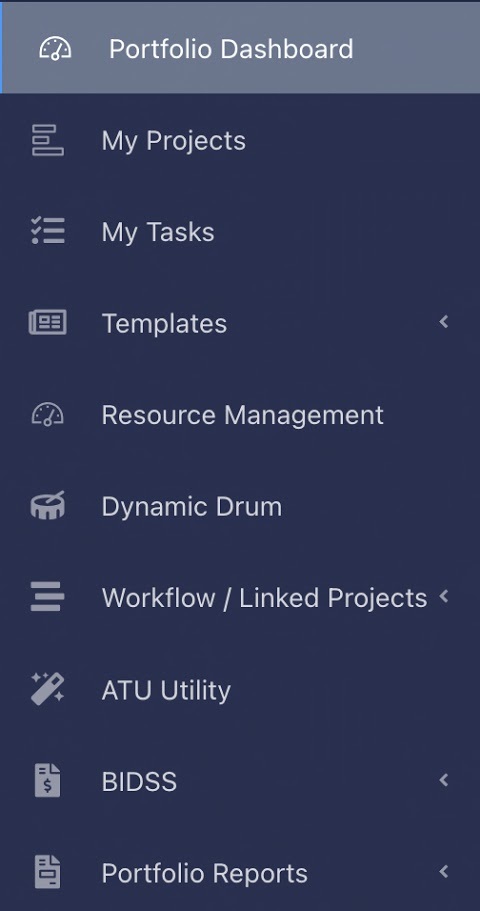
Create new Template Blocks
Template Blocks can be added to an existing project network during Planning.
Combine multiple Template Blocks into one project.
Template Blocks will display below the current project in the Planning screen.
A Template Block can represent Standard Operating Procedures, System Components, Assembly Processes etc.
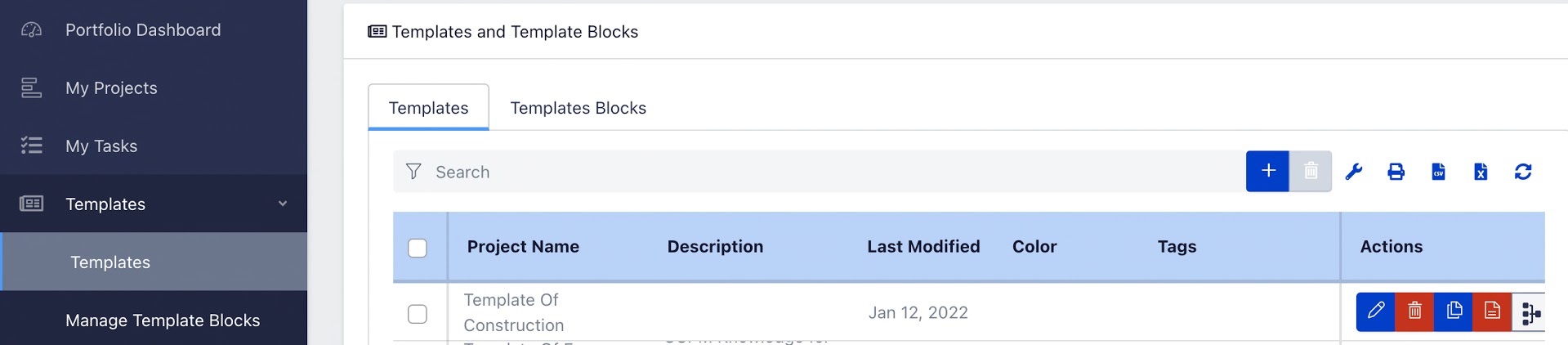
Click Create new Template Block to create a new Template Block.
The Template Block Name is displayed above the Final Task.
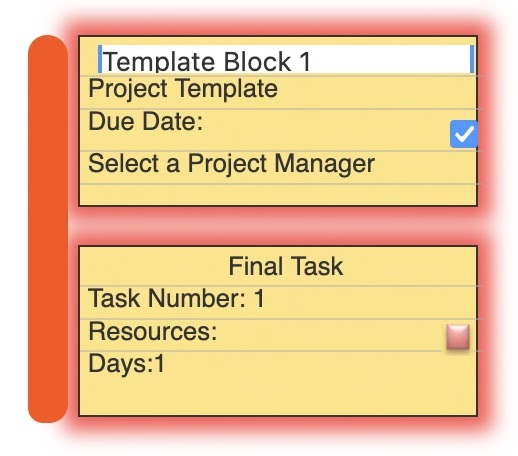
Enter the Name of your Template Block.
Enter the same Template Block Name in the Final Task Name field in order to identify your Template Block when adding a Template Block to a project or when combining Template Blocks.
When adding a Template Block to a project, the top yellow box with the Template Block Name will be deleted automatically, only the bottom Task section will remain.
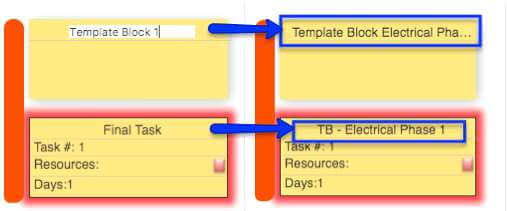
Continue building the Template Block by adding new Tasks from right to left to form a network.
Optional: Copy and Paste Tasks from other Project Networks or Templates into a Template Block.




