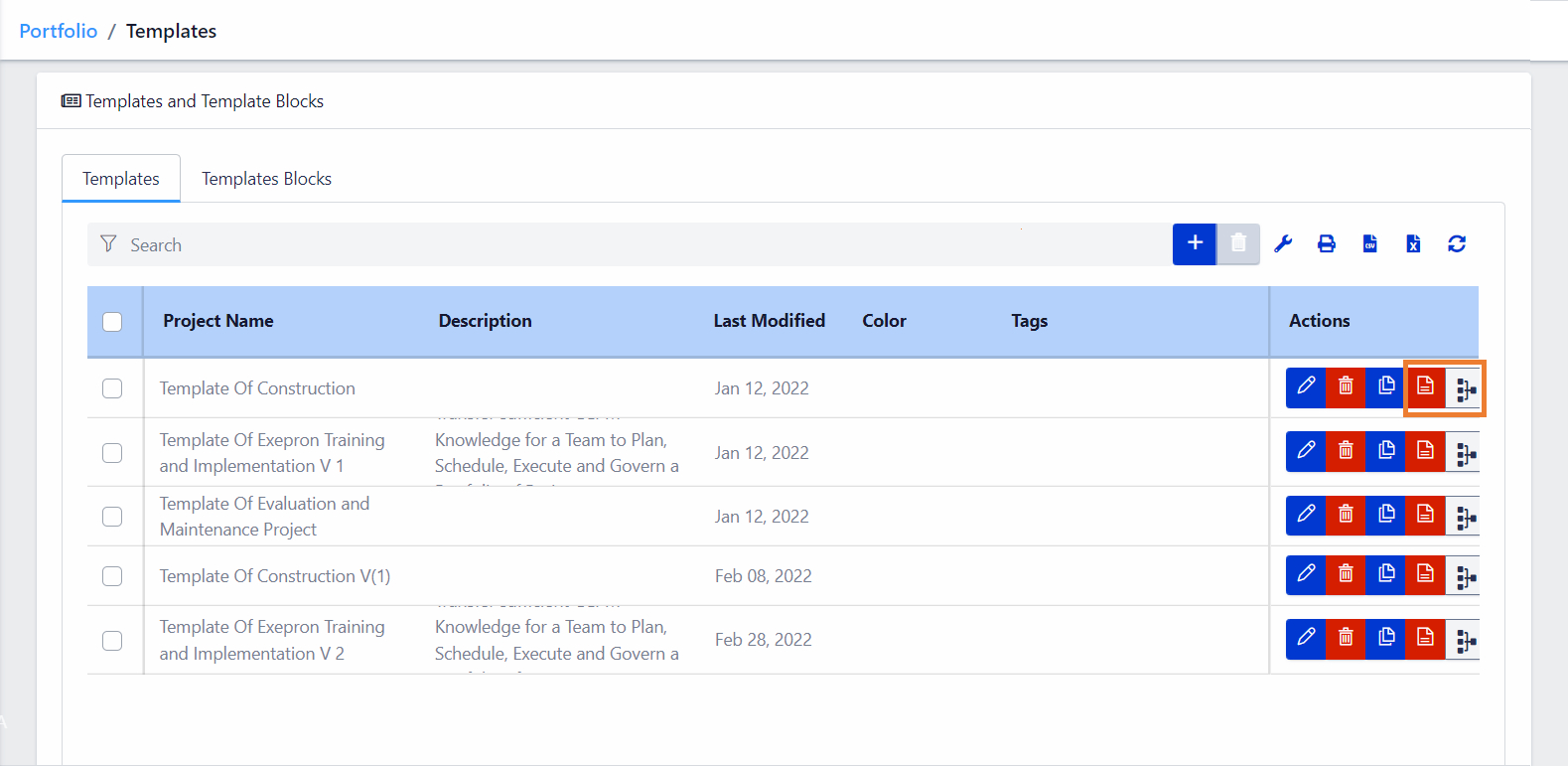Click Manage Templates and Template Blocks to navigate to the Templates and
Template Blocks Library.
Templates and Template Blocks display in the Library.
All Templates and Template Blocks will display in the Main Folder.
Add new folders, customize and rename Template folders.
Drag Templates from the Main folder into specific Project Template Folders.
e.g. Electrical, Engineering Drawings, Construction, Software Development, R&D etc.
Add new folders, customize and rename Template Block folders, drag Template Blocks
into specific Template Block Folders e.g. Mechanical, Hydraulic, Engineering, Software
Development Sprints etc.
Hover over the icons in the Templates and Template Blocks Library toolbar to view
additional options.
Select a Template or Template Block Name, click the Preview icon to preview the
selected Pert.
Select a Template or Template Block Name, click the Edit in Pert icon to navigate to
the selected Template or Template Block.