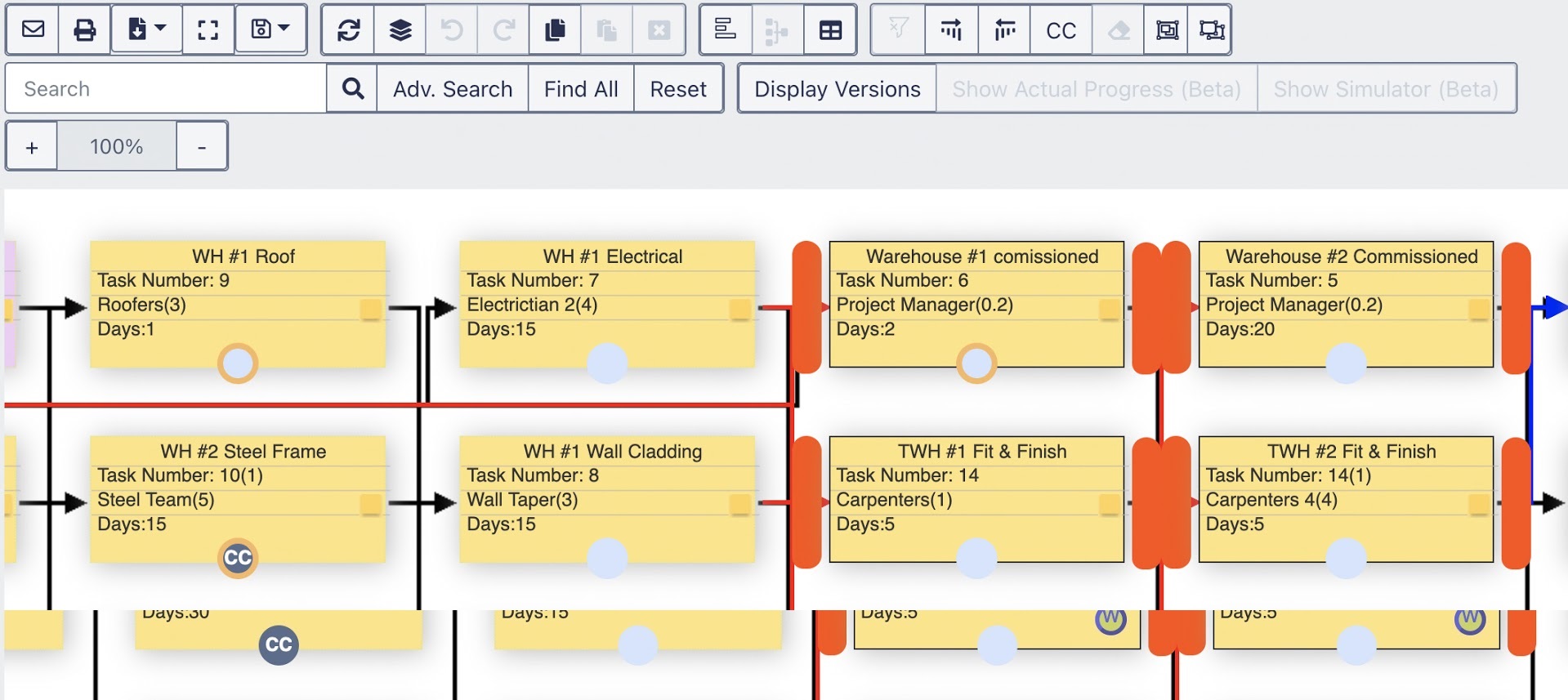Exepron, in PERT, provides the capability to create a Task Group within a Project, useful for isolating specific Task Groups in Search and Filter utilities.
Select a Group of Tasks and add a Group Identifier (Group Name) and Color (optional) to a Task Group.
Create a Task Group
Hold down the Shift key and drag the mouse over select multiple Tasks that will be part of this group.
Hold down the Shift key and click on specific tasks with the mouse to select additional Tasks.
Hold down the Shift key and click on specific tasks with the mouse to de-select Tasks.
Click the Group Tasks together icon in the gray toolbar again. Enter a Task Group Name e.g., Electrical.
Optional: Select a Group Color to identify this Group in PERT.
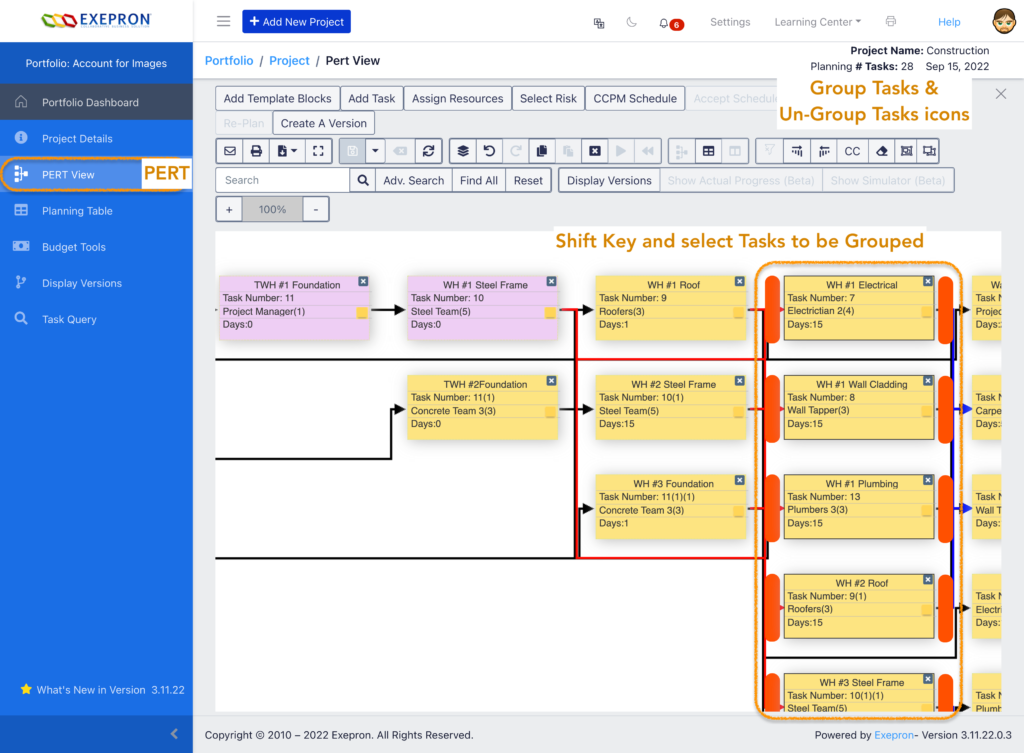

Click on the Group Identifier on the yellow Task to highlight all tasks in the Group.
The orange grab bars will display to identify all Tasks in this Task Group.
Use the Group Identifier when combining different Template Blocks in a PRT.
![]()
Optional: Drag to reposition the selected tasks or Group on the Pert canvas.
Edit the Group Name and Group Color
Click the Group Identifier on the yellow sticky to select the Group.
Click the Group tasks together icon in the gray toolbar to edit your Group Name or Group Color.
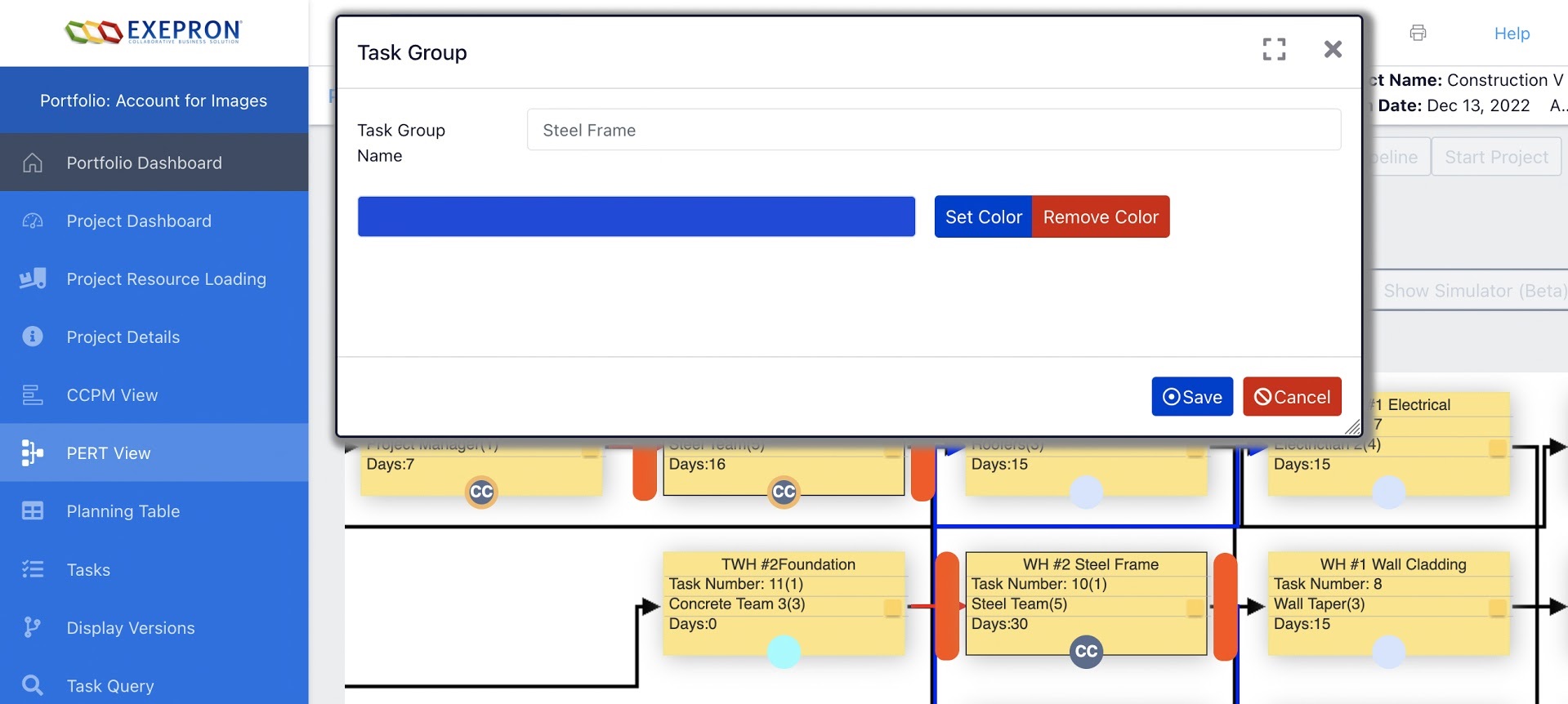
Ungroup or remove selected Tasks from a Group
Hold down the Shift key and select the Task or Tasks with the mouse; click the Ungroup Tasks icon in the gray toolbar to ungroup the task(s) to remove them from the Group.
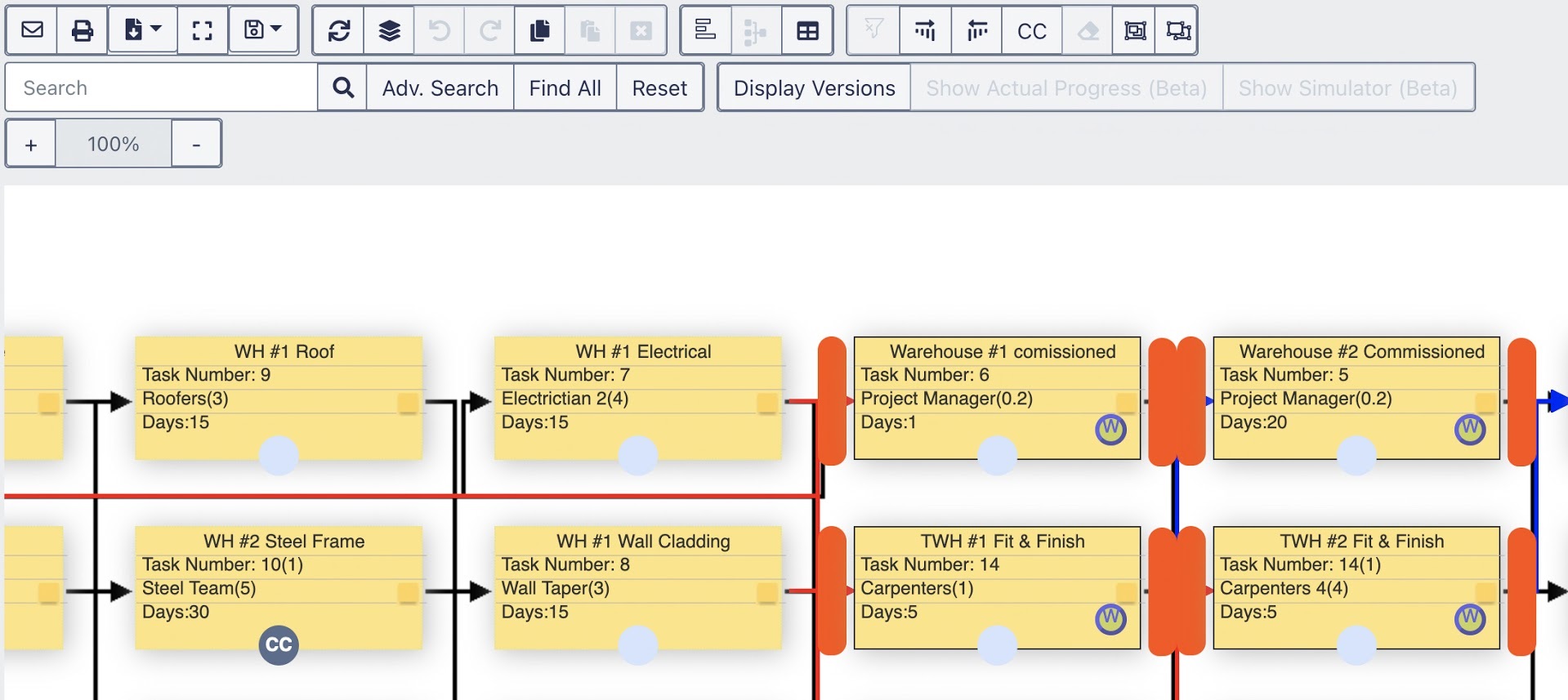
Delete a Task Group
Click the Task Group Identifier on the yellow sticky to select the entire Task Group.
Click the Ungroup Tasks icon in the gray toolbar to delete the Task Group.
The Task Group Identifier and Task Group Color will be deleted.