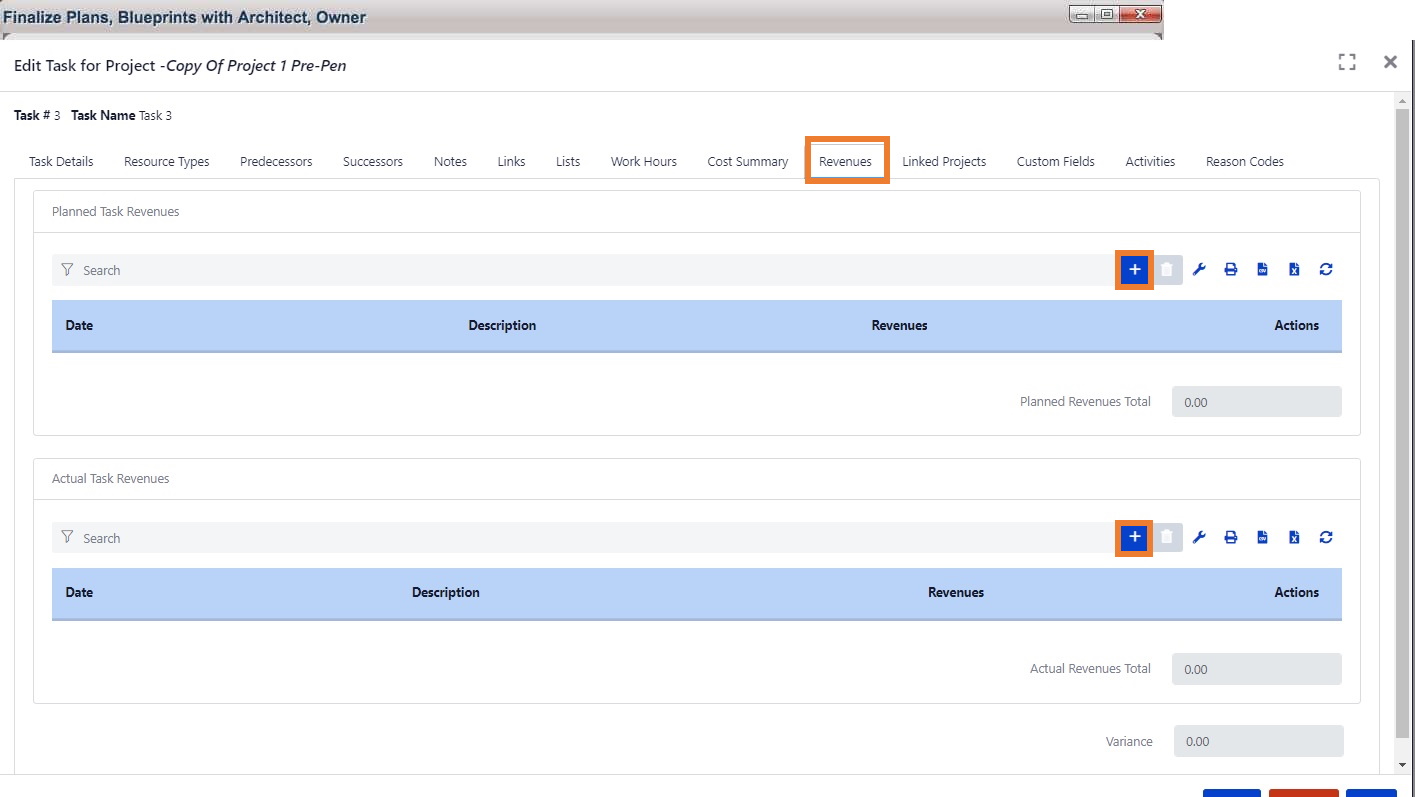Planned Task Revenues and Actual Task Revenues
Exepron can capture Revenue events associated with a Task.
Planned and Actual Revenue Tracking,
short video: Revenue Planned and Actual added to Tasks
Capture Planned Revenues and Actual Revenues by Task in Task Details in
all project statuses: Planning, Accepted, Pipeline or Started projects.
Select the Project and Task. Click on the Task Name to open the Task Details.
Task Details / Revenue Tab
Click on the “Revenues” tab.
Click the “Add (+)” button to add Planned Task Revenues. Select the Date, enter
the Revenue amount, and enter the Revenue Description.
Click Save.
Actual Revenues:
Follow the same steps to “Add (+)” in the Actual Task Revenues section.
Multiple Revenue events can be entered with unique descriptions.
Revenues Permissions: Only Users who are granted Permission to view Finacial Data can access and view or modify “View
Revenues tab in Task Details” and/or “Add and Manage Revenues tab in Task Details” can view, add and manage the Revenues tab.