Exepron Mobile is intended for practical ‘on-the-go’ Task update and review purposes.
Suited for on-site and mobile task updating on Construction Sites and Production Operations.
To download the free Exepron Mobile App to your personal device:
- For iOS, go to the Apple Appstore and search for Exepron >> Get
- For Android, go to Google Play Store and search for Exepron >> Install
Alternatively, on your Android or iPhone:
- enter this link: Exepron.com
- on the login screen, click the Apple Store or Google Play
This will open Exepron Mobile App. Follow the instructions in the App Store.
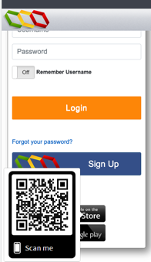
After installing and login: Use your current Exepron Account User Name and Password.
There is a Help tutorial that can be accessed at any time in “Help” after logging in.

Use login credentials will filter and display the Tasks applicable to your User Profile designation.
In My Tasks view:
- PM’s see all Tasks on all Projects allocated under their responsibility.
- Task Managers see only their specific Tasks.
- Resource Managers only see the Tasks with their Resource Type assignments.
- Resource Types see only their assigned Tasks in the display.
In My Projects view:
Users can access all Projects and Task details with the correct viewing permission.
If a User has multiple role désignation, this User will see the combined role designations of their Tasks. As in the Browser version, any restriction by User permission is respected in Mobile. Zero Remaining Duration Tasks will not appear in Exepron Mobile.
Tasks displayed in Exepron Mobile are User Role specific combinations of Tasks having the following Status:
Task Manager (TM); Resource Manager (RM); Automatic Task Update manager (ATUM); Resource Type (RT).
Any Tasks and Projects assigned or related to these Roles default display will be,
“My Tasks” and “My Projects” list, sorted:
- first by Early Warning conditions,
- then Buffer Status,
- and then by Expected Start Date.
Tasks having an unfinished predecessor will be displayed with a warning:
“Predecessor(s) Unfinished”.
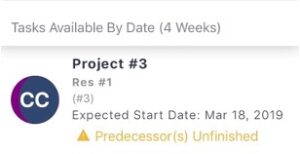
Refer to the Help feature on the Exepron Mobile App. login page for further explanation of the Exepron Mobile functionality.
Also note: There will be periodic updates as Exepron Mobile evolves based on customer feedback.




