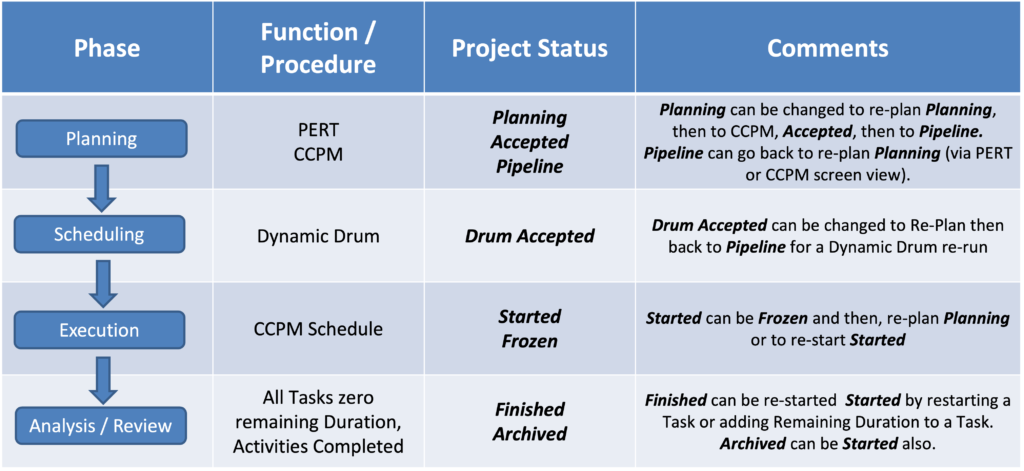Exepron follows a logical sequence of Phases and is indicated by a Project Statuses.
Phases: Planning, Scheduling, Execution, and Analysis.
Each phase in the project life cycle is progressed by a Project Status indicating in which Phase it resided.
Users can navigate and change Project Status on the Portfolio Dashboard.
On the Portfolio Dashboard:
- Select the Projects that require a Status Change by clicking the left-side Check Boxes.
- Select the desired new status from the Change Project Status dropdown.
- Accepted.
- Pipeline.
- Started.
- Freeze.
- Archive.
- Deleted (Warning: this will permanently remove a project from the portfolio).
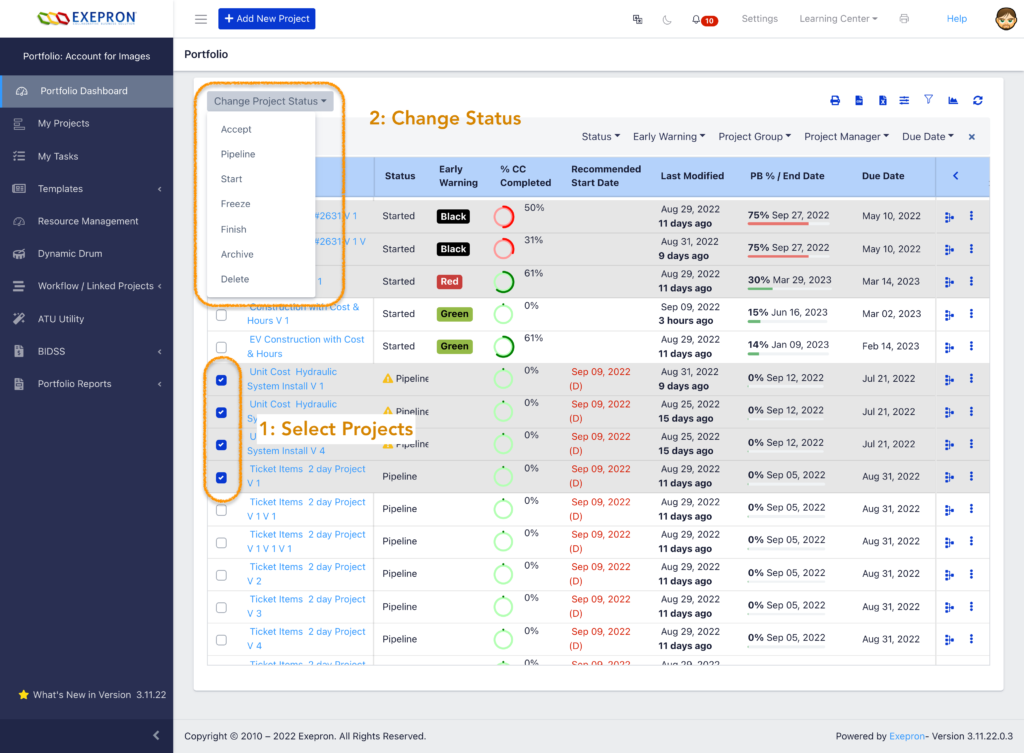
Some Status change sequences are not practical or possible.
Example: changing from Planning PERT directly to Started status without first running and Accepting a CCPM schedule.
Here is a useful table to guide the User.