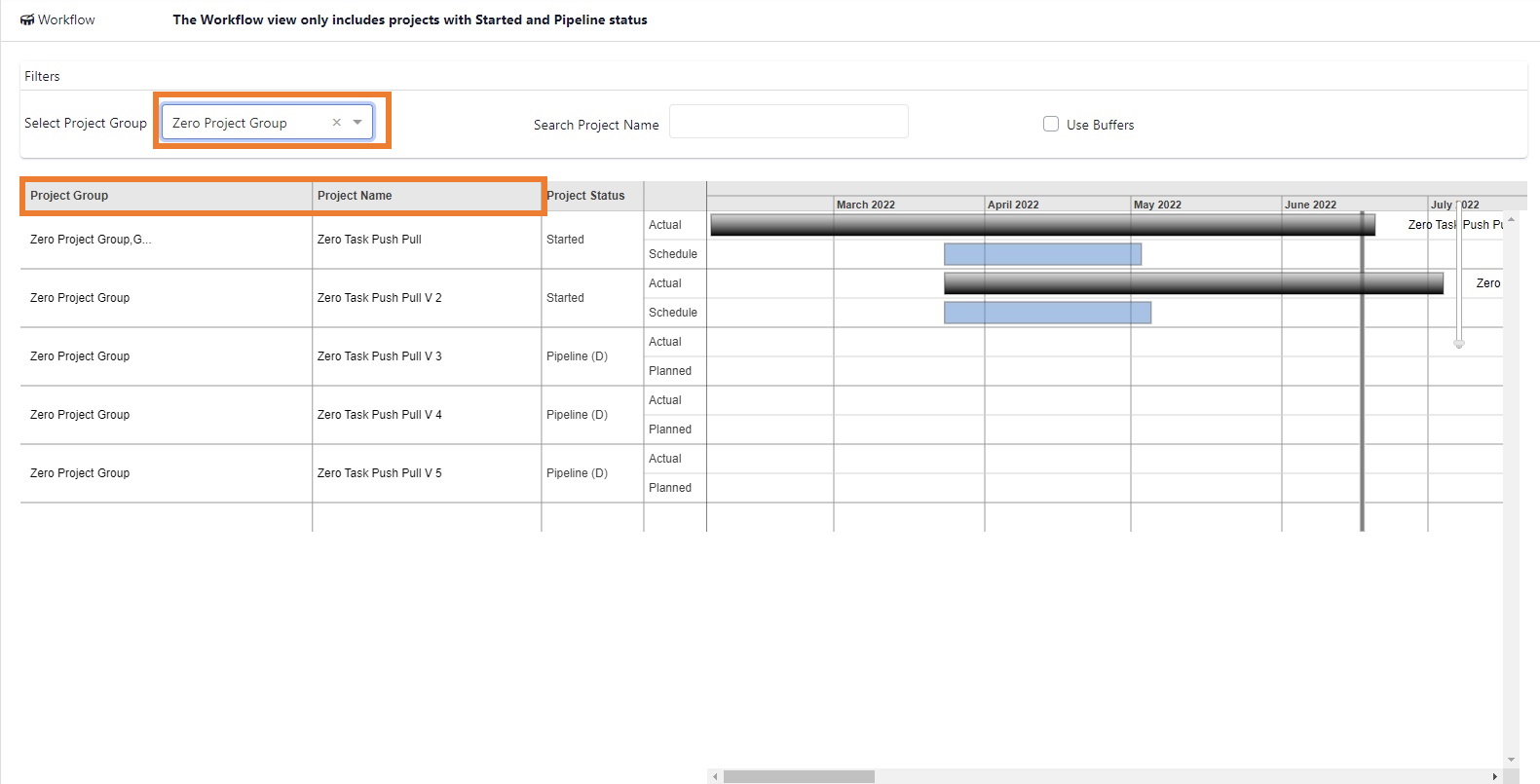Workflow, Manage Project Workflow, Manage Project Groups
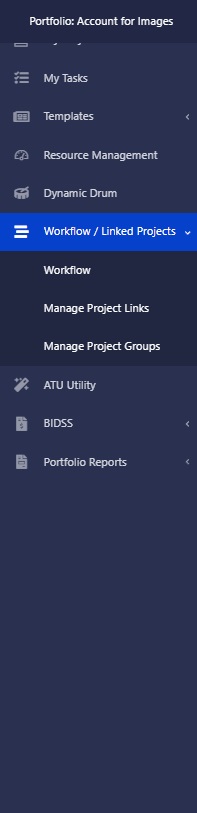
Master Project and Sub-Projects: Plan, Schedule and Manage large projects by
breaking them into manageable, smaller sub-projects. Use the Linked Projects
feature to Link sub-projects to the Master Project.
View the Linked sub-projects in the Workflow screen in My Dashboard/Workflow.
Program Phases: Plan, Schedule and Manage complex projects by reducing
them into multiple Project Phases.
Use the Linked Projects feature to Link the Project Phases.
View the Linked Project Phases in the Workflow screen in My
Dashboard/Workflow.
Buffer Management: Milestone Tasks – Add a Milestone to Linked Project
Tasks. Apply the discipline and control of Buffer Management to Linked Project
Milestone Tasks in Exepron.
Waterfall, Agile and Scrum – Satisfy Customer Software Development
Requirements in Exepron.
⦁ Exepron uniquely combines Agile, the adaptability of Scrum and Sprints, with the
management of time and deliverables of the Waterfall method, with defined Task
Objectives and Dependencies.
⦁ Exepron includes the discipline of managing Time commitments in order to
satisfy Customer requirements, while avoiding the “open-ended” nature of
managing scope under Agile.
⦁ Exepron includes the adaptive capability to re-plan and re-schedule scope
changes throughout the Development Process.
Add Link Projects in 3 screens in Exepron:
⦁ Task Details / Linked Projects tab
⦁ Project Details / Linked Projects tab
⦁ My Dashboard / Workflow / Manage Project Workflow screen.
Link Projects by linking an Origin Task on an Origin Project to a Destination Task on a Destination
Project with a Linked Arrow.
Updating Linked Projects: A Remaining Duration Update to an Origin Task and Project will not
automatically update the linked Destination Task and Project, or vice versa.
Project Managers and Agile Team Leaders / Resources update the sub-projects Sprints.
Program Managers update the update the Master Project based on best estimate of the
Remaining duration on each Phase of the Master Project.
Workflow Permissions: Users with the required Permission(s) can view, add and manage
Workflow, Manage Project Workflow and Manage Project Groups in My Dashboard / Workflow.
Linked Projects and Workflow Video: View the Linked Projects Video in the Learning Center
for additional information.
Workflow
View Linked Projects in the Project Workflow screen.
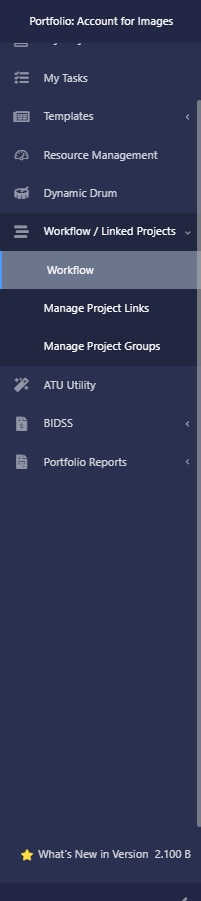
The Workflow screen displays all Started and Pipeline Projects on the calendar timeline. The
Vertical dark gray Line represents “Today”. Moving the zoom slider will display months, weeks
or days on the calendar timeline.
Each Project is represented by 2 horizontal bars.
Started Projects: The Planned Schedule of a Started Project displays as a solid blue horizontal
bar.
The length and position of the solid blue horizontal bar corresponds with the Planned Start Date
and the Project End Date which includes the Project Buffer.
Actual displays the Started Project from the Actual Start Date to the Expected Finish Date.
The solid horizontal bar corresponds to the green, red and black color of the Early Warning.
Pipeline Projects display as transparent horizontal bars.
Task Milestones display as a purple diamond on the horizontal Project Bar.
Linked Arrows: The Linked Arrow originates from the Origin Task and Origin Project.
The Linked Arrowhead connects to the Destination Task and Destination Project.
Hovering over the Linked Arrow will display the Linked Project information.
Use Buffers: Select the “Use Buffers” checkbox to display the Project Links from the End of the
Project Buffer of the Origin Project, to the start of the Destination Project Task.
This feature should be used when the Origin Project Link is added from the Final Task of the
Origin Project.
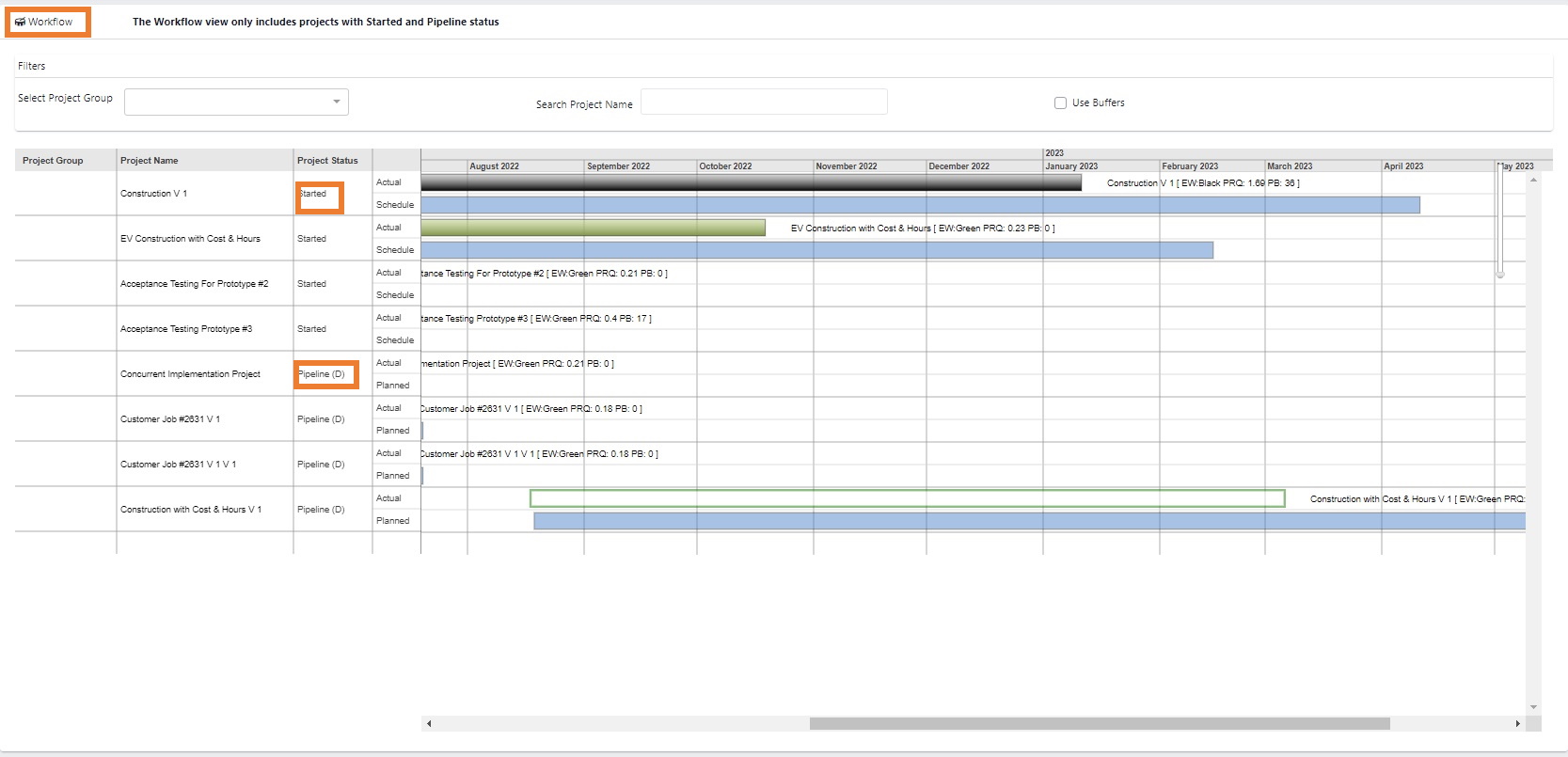
Workflow – Filter by Project Group
In the Workflow screen, select the Project Group to filter and display the
Projects in the Project Group.