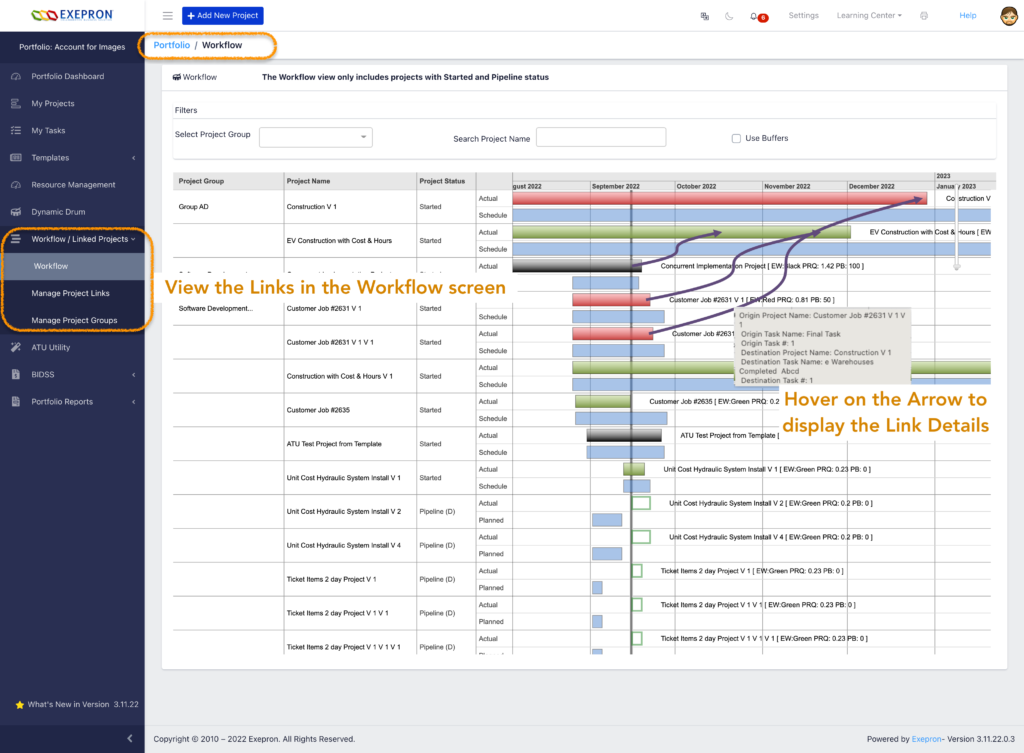Purpose
To Aggregate and Filter Projects with a Common Objective or common theme. This might include a group of Projects belonging to a single customer order. Projects belonging to a common subcontractor. Projects related to a specific Trade or Location, for instance, Electrical, Mechanical, or location, Bathroom, Kitchen, etc.
Project Group Flow #
- Portfolio Dashboard / Workflow & Linked Projects / Manage Project Groups
- Add or Edit to select Projects under the Project Group Name.
- Select Projects to be included and Save.
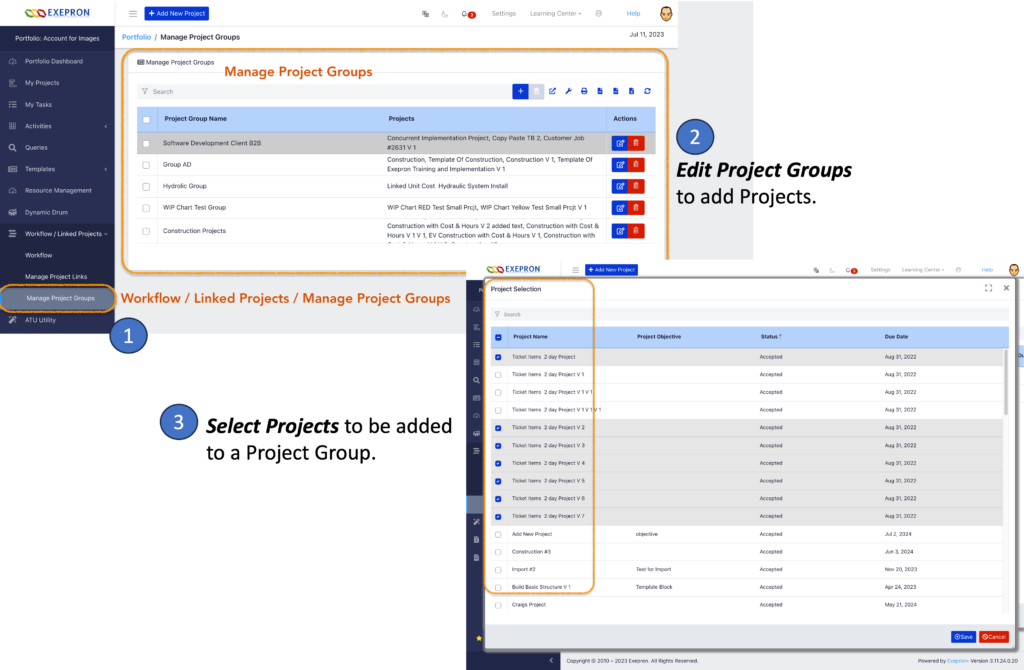
Add and Manage Project Groups in the Workflow screen. #
Portfolio Dashboard / Workflow / Manage Project Groups.
Click Add a Project Group.

Enter the Project Group Name. Save #
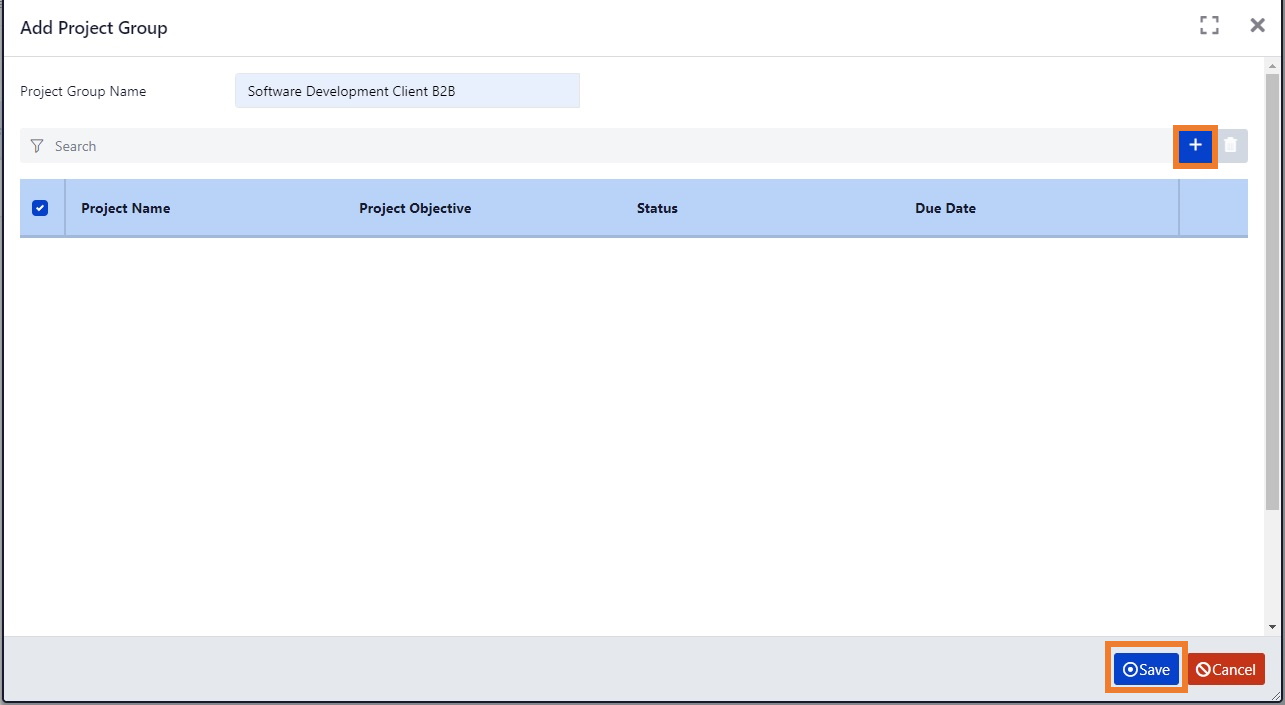
The Project Group Name displays. Click the “Edit” button to select and add projects to the
Project Group.

Add Projects to the Project Group #
Select the checkbox to the left of the Project Name(s) to be added to the Project Group. Click
Save.
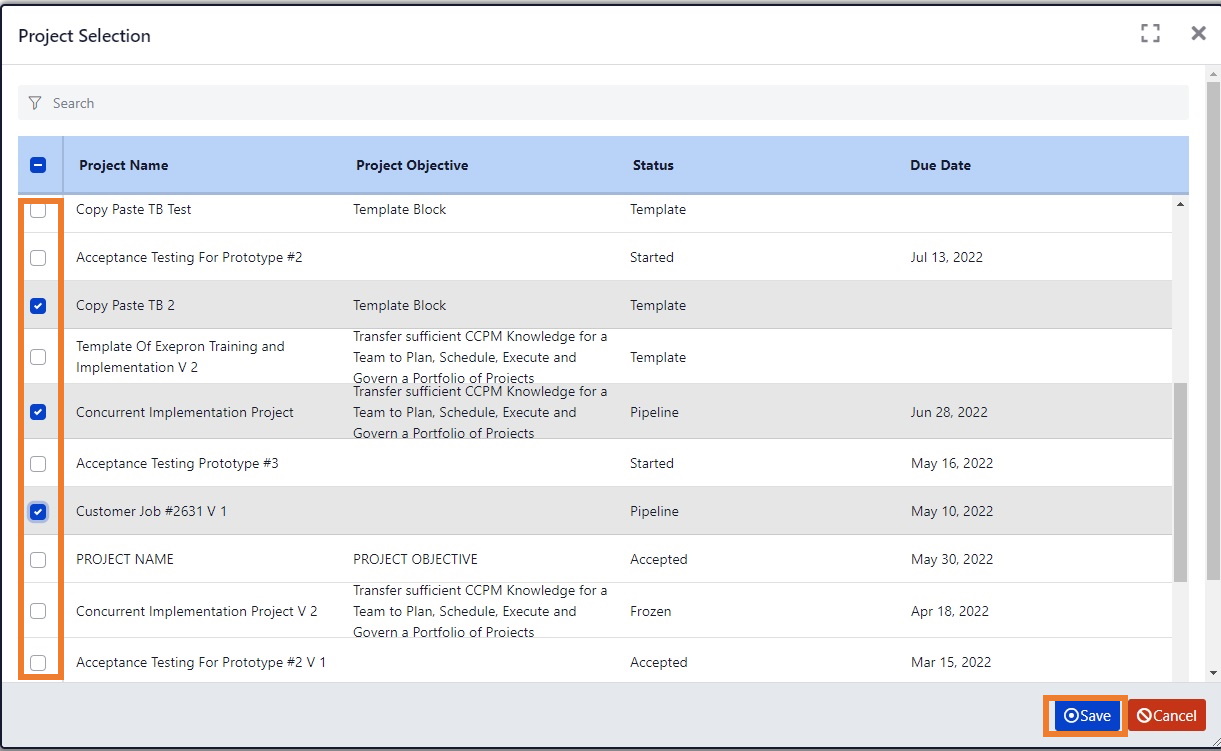
The Project Names added to the Project Group will be displayed. Click Ok.

Once projects have been grouped under a common group name, then in the Portfolio Dashboard / Filter / Project Group icon:
Filter and check the Project Group in the Portfolio Dashboard. #
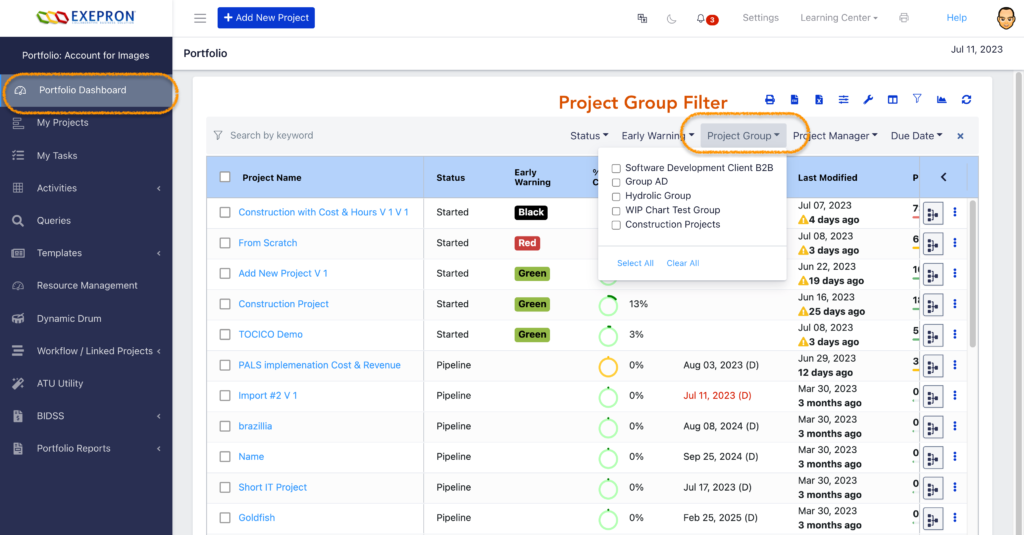
Report of the Projects by Project Group: #
In the Portfolio Dashboard / Workflow, select the Project Group to filter and display the Projects in the
Project Group.
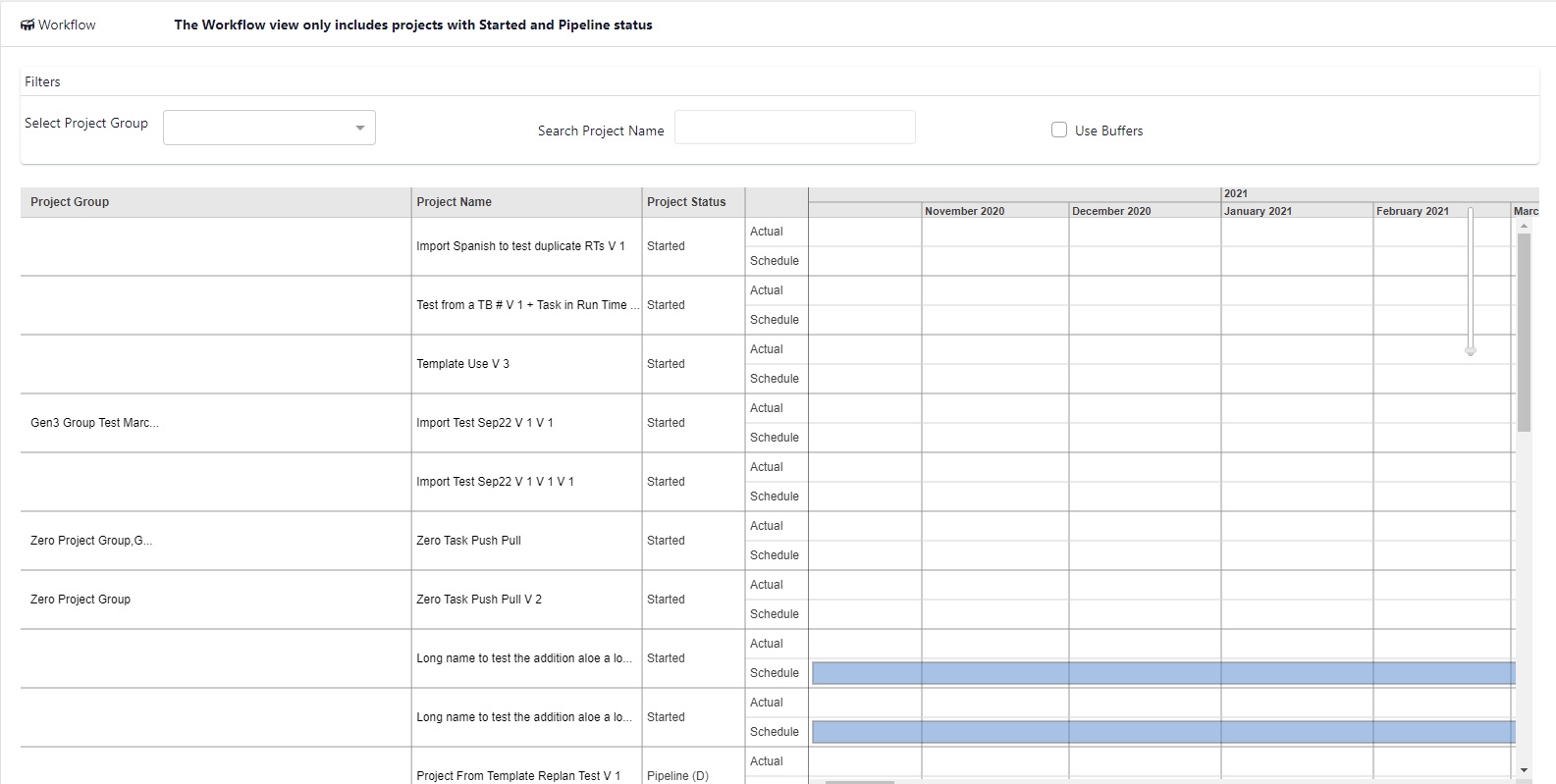
Linked Projects and Project Groups can be combined into a visual workflow screen: #