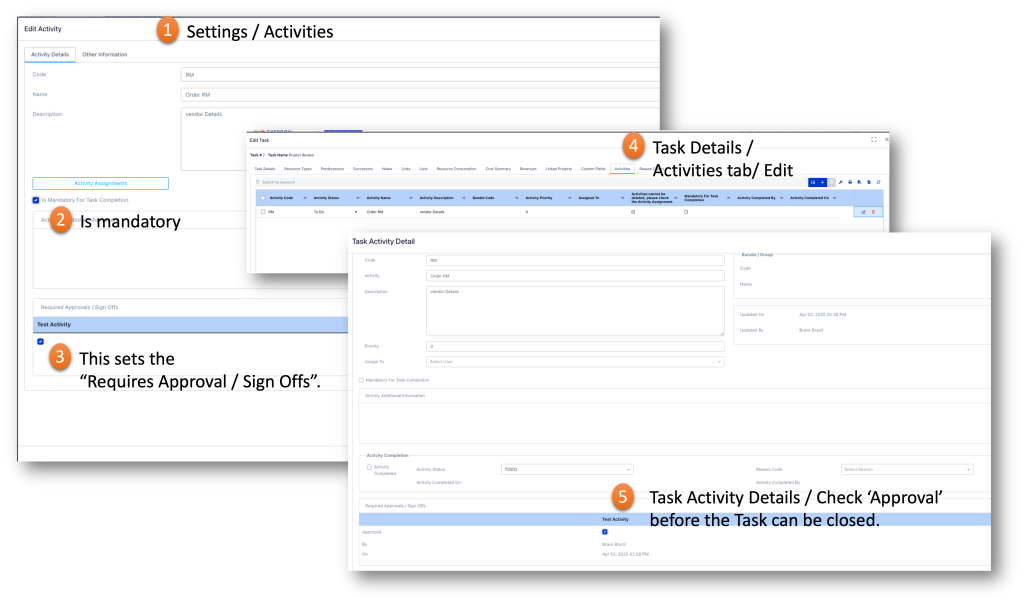Activities Management: Status Board; Assignment Board; Activity List #
Adding and Managing Activities on Tasks. Activities are a List of Items that must be completed to complete the Task deliverable.
Before starting a task, activities might include Full-Kitting Component Lists, Instructions, Procedures, Precautions, and Pre-Assingments.
Activities might also be designated as mandatory for completing a Task.
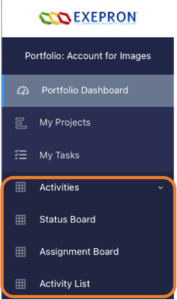
Activity Management:
- Settings / Activities: Create and Activity Bundle.[Click Here].
- In Planning: Assign Activities to Tasks.
- Portfolio or Project Menu:
- Check Activity Status: View and Change Activity Statuses by grabbing the Activity Card top left corner and dragging to a new Status
- Assign Activities: View and Change Activity Assignment by grabbing the Activity Card top left corner and dragging it to a new Assignee.
- Review Activity List: View and Filter Activities by grabbing the Title into dragging it into the top Menu Field.
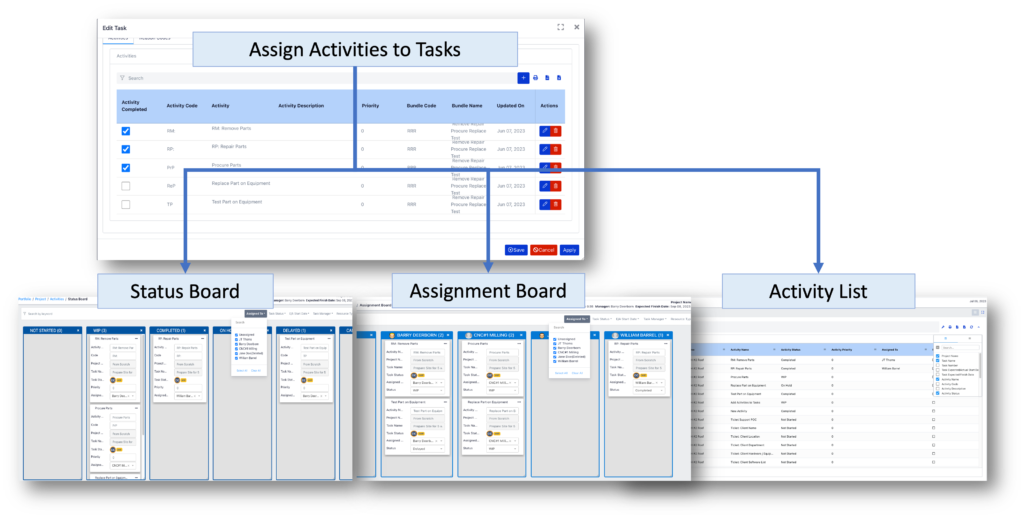
Moving Activity Cards: Grab the Activity Card top left corner and drag it to a new Column.
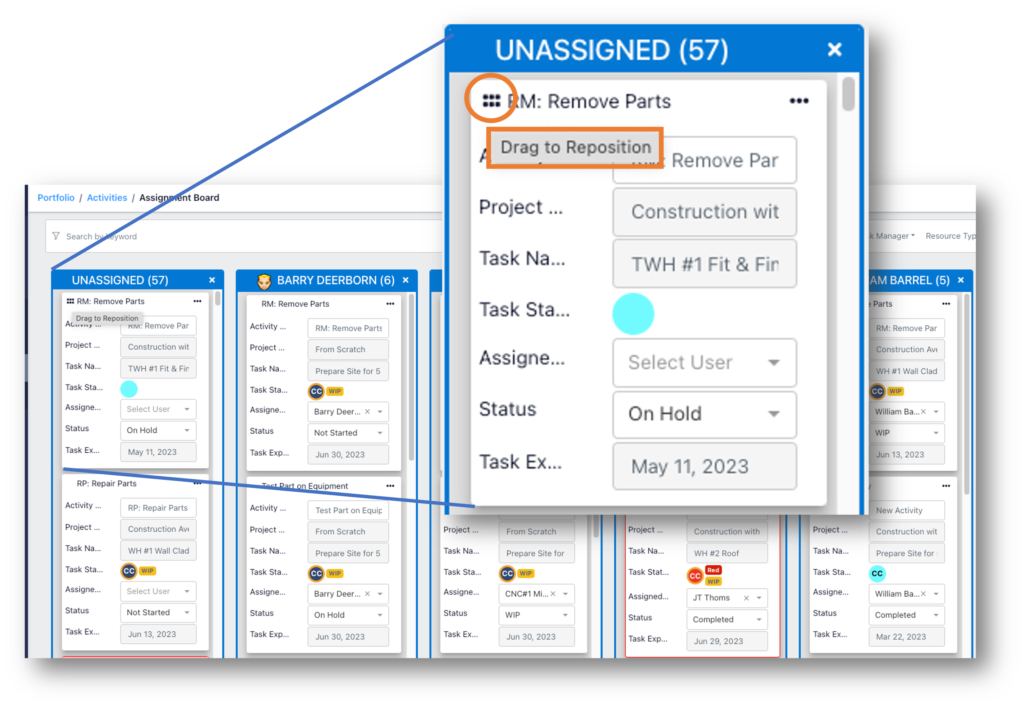
Requires an Activity Signoff: Activities can be designated as requiring a Signature before the Task can be completed.
A red signature icon designates Activities Signoff required before the Task can be zero remaining duration.
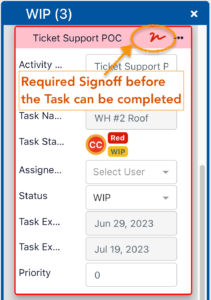
There are three Activity Management Boards:
- Activity Status: View and Change Activity Statuses by grabbing the Activity Card top left corner and dragging to a new Status.
- Assign Activities: View and Change Activity Assignment by grabbing the Activity Card top left corner and dragging it to a new Assignee.
- Review Activity List: View and Filter Activities by grabbing the Title into dragging it into the top Menu Field.
Note: Any Activity Card in Red means the associated Task Requires Immediate Attention Task Red Status.
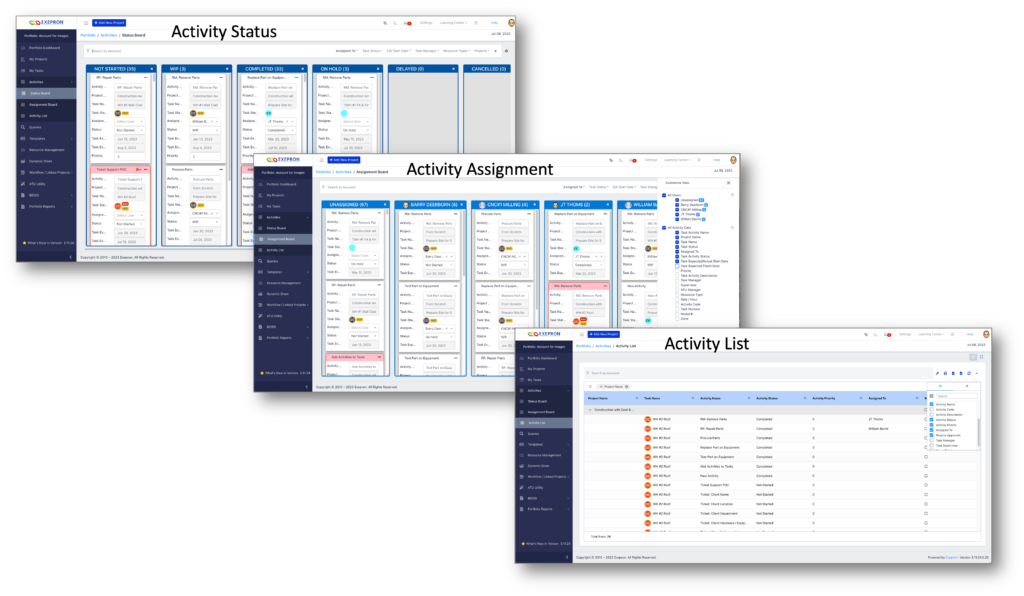
Mandatory Activity Completion.
Tasks cannot be completed without all mandatory activities being finished.
Activities can also be set to require a signature at sign-off before they can be finalized.
Here is the flow:
1/ In settings / Activities (tab).
2/ Click “Is Mandatory” when creating the Activity.
3/A mandatory Task can also require a signature at sign off. Check this box if required.
4/ In the Project Task Activities (tab) / Activities / Edit: Click to Edit and update.
5/ To Sign Off on an Activity – Check the “Approval” box.
The logged-on user’s signature and approval date will display.